Introduction
- You must have an e-commerce site in order to publish on a price comparator.
- In order to publish products from your SellRapido Ecommerce site on price comparators, you must create a product feed.
Creating the feed
To create a price comparator feed, follow these steps:
1. Go to Pre-sales > Products. |
2. Open the Choose listing drop-down menu and click on Add Catalogue.
 |
3. Click on Custom Feed.
 |
4. Choose SellRapido E-commerce ITA Feed for Comparators, and click on Next
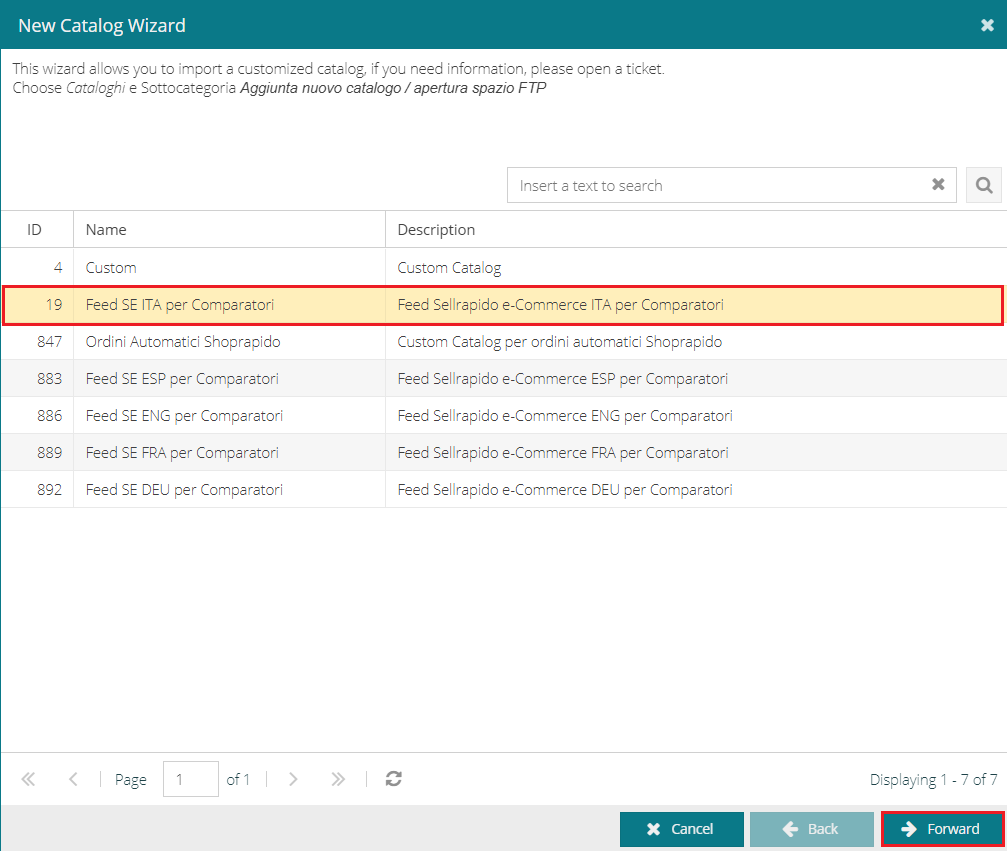 |
5. Enter:
- Site domain name (including https://)
- Password
Click on Forward.
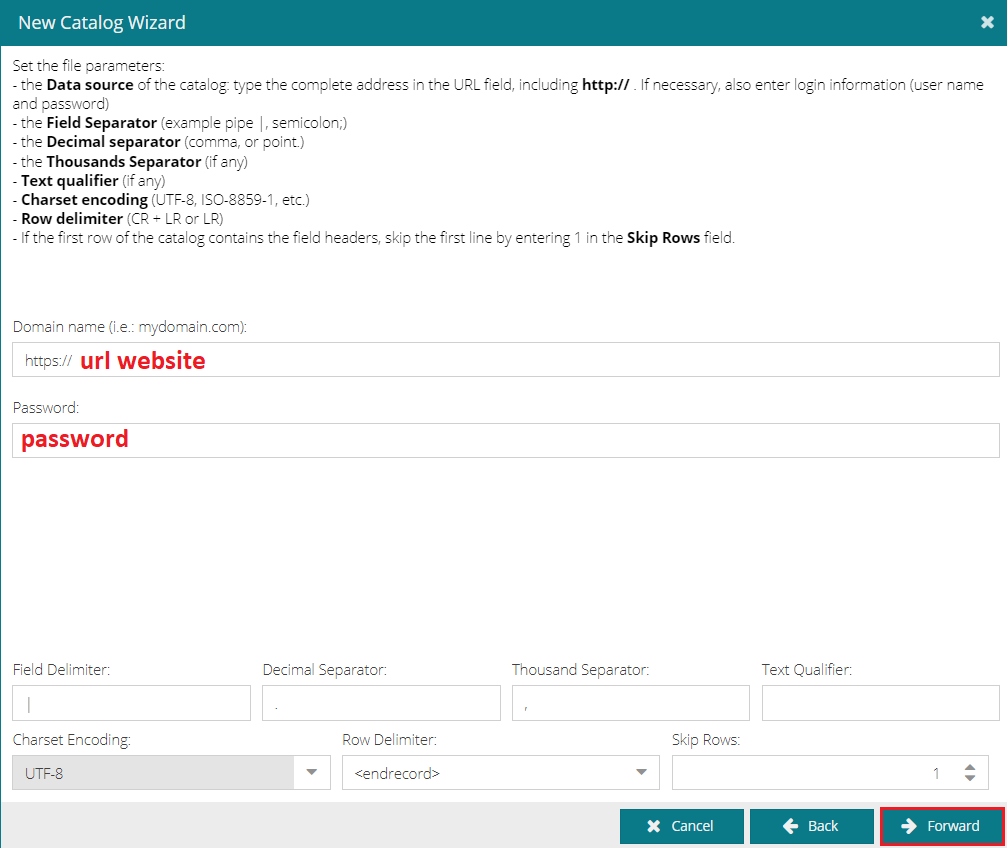 |
6. The mapping required for publication on comparators will be generated automatically. Click on Forward.
7. Choose the name to associate with the comparator Feed and click on Save.
You can now start publishing the listing on the comparators.
 |
Publication on the comparator
To publish on a comparator, follow these steps:
1. Go to Pre-sales > Products.
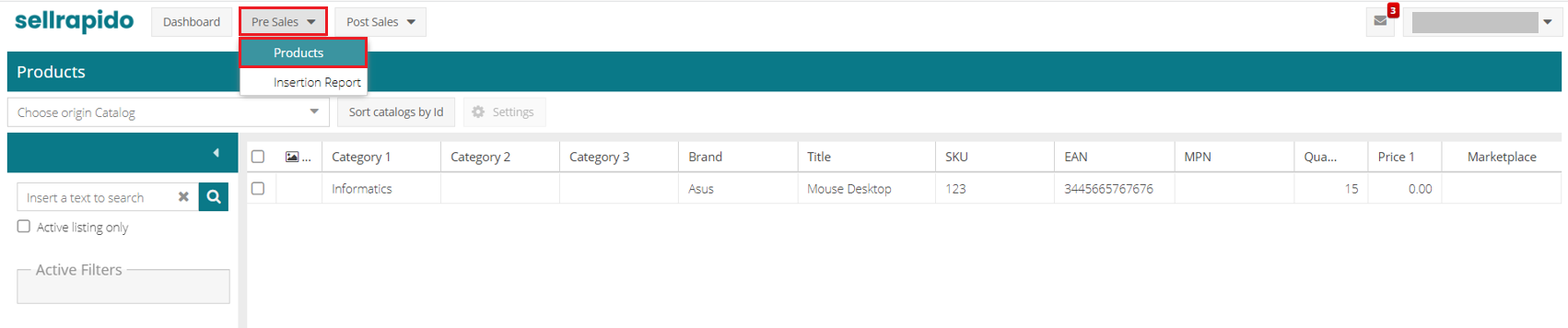 |
2. Select the feed to be published and click on Settings.
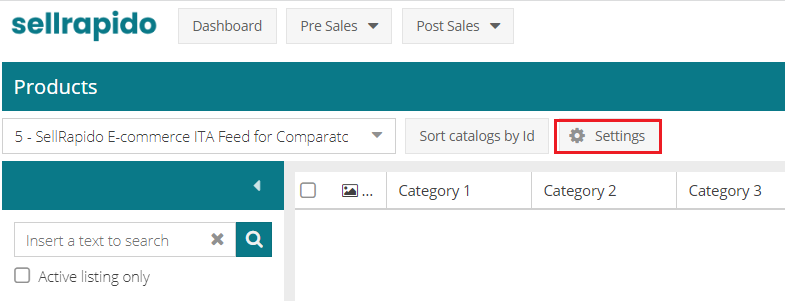 |
3. Click on New to add the comparator.
 |
4. Enter:
- Marketplace: the price comparator to be used
- Credential: it will be automatically populated with the comparator data configured in the settings
- Sales channel: the comparator country
Click on Ok
 |
5. Go to the Filters tab and use Inclusions/Exclusions to choose what to publish.
6. When you have entered at least one inclusion filter, go to the General tab.
Here you will find the address to send to the comparator to download offers data.
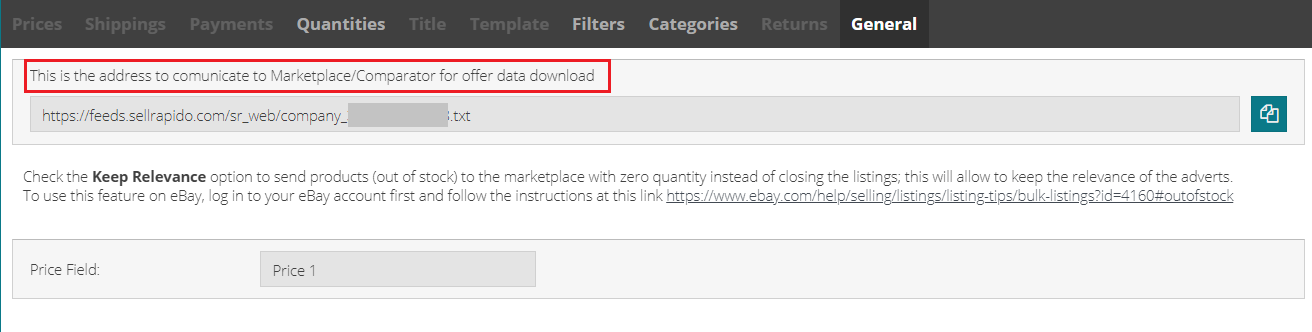 |
N.B.
For the Idealo comparator:
-
- add .zip to the end of the link
- set the shipping times in the Order Prep. Time section.
-1.png?height=120&name=logo_sellrapido_ottanio%20(1)-1.png)