Introduction
SellRapido allows the manual editing of a product sheet.
After making the change, to ensure that the edited data is not overwritten during the overnight catalogue update, it is necessary to carry out an operation called Lock fields.
There are two ways to lock data:
- the first is mainly used to control the price of a product on a certain marketplace/e-commerce site
- the second is mainly used to edit, within the product sheet, the master data from the source file
N.B.: in EAN-based sales channels (such as Amazon) only the sale price and shipping costs can be changed.
Data locking - Method 1
This method is mostly used to openly control the price of a product on a given marketplace/e-commerce site.
To lock the price using this method:
1. Access the product sheet and go to the Marketplace tab.
2. Select the channel row on which you want to set a different fixed price and enter the desired price.
3. Click on Lock fields at the top.
 |
4. A window will open with a list of the fields on which you can activate the lock.
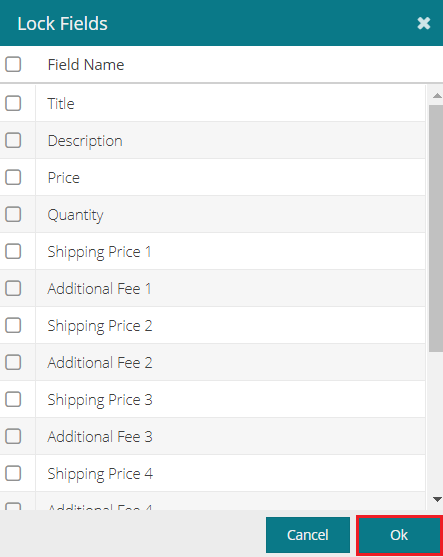 |
In this window, select Price and then click on OK.
5. The locked price will have a grey background.
 |
N.B.: if product stock finishes and there is no active relevance on the Marketplace where the data was locked, the publication will be removed and locked data will be lost.
To avoid this, we suggest locking at least one of the fields in the product sheet using Method 2.
Data locking - Method 2
This method is used to edit the product sheet master data upstream of the source file.
N.B.: unlike in method 1, here a product with at least one locked field remains in SellRapido even if the product is no longer in the listing (possibly marked as “out of stock”) .
To lock the data, follow these steps:
1. Enter a product sheet.2. Choose the data to edit and make the change.
3. In the bottom right corner, click on Lock fields.
 |
4. A window will open with a list of the fields on which you can activate the lock.
Flag the fields that should be excluded from any automatic update procedure.These fields can be edited only manually, and the data entered will not be overwritten by the bulk import of the upstream catalogue.
 |
When at least one field is flagged, the lock button turns red (indicating that there are locked fields).
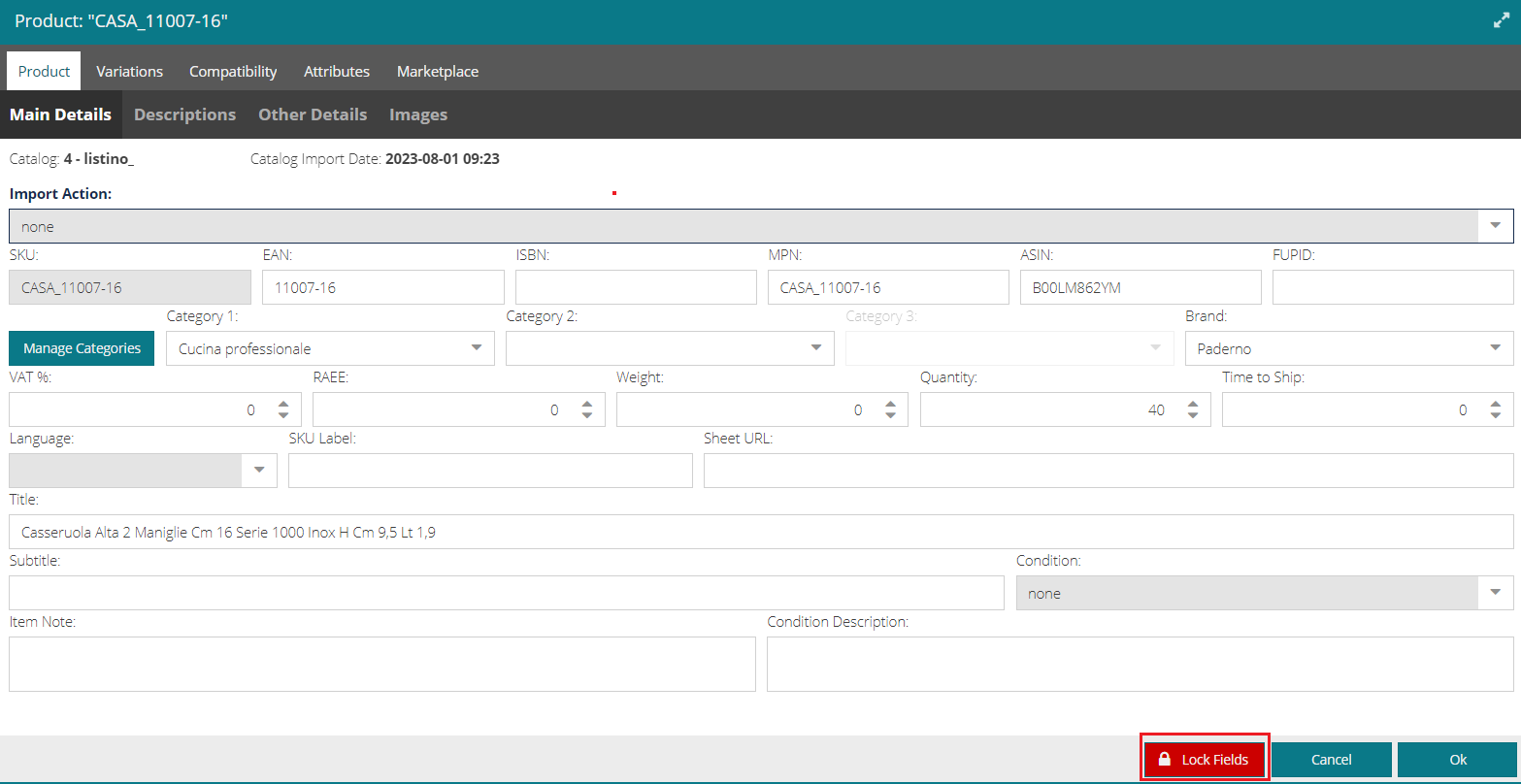 |
-1.png?height=120&name=logo_sellrapido_ottanio%20(1)-1.png)