Introduction
Before you can delete a catalogue, you must first remove all publications associated with it. Only after removing all publications will it be possible to delete the catalogue.
Removing publications
To remove publications, follow these steps:
1. Go to Pre-sale > Products.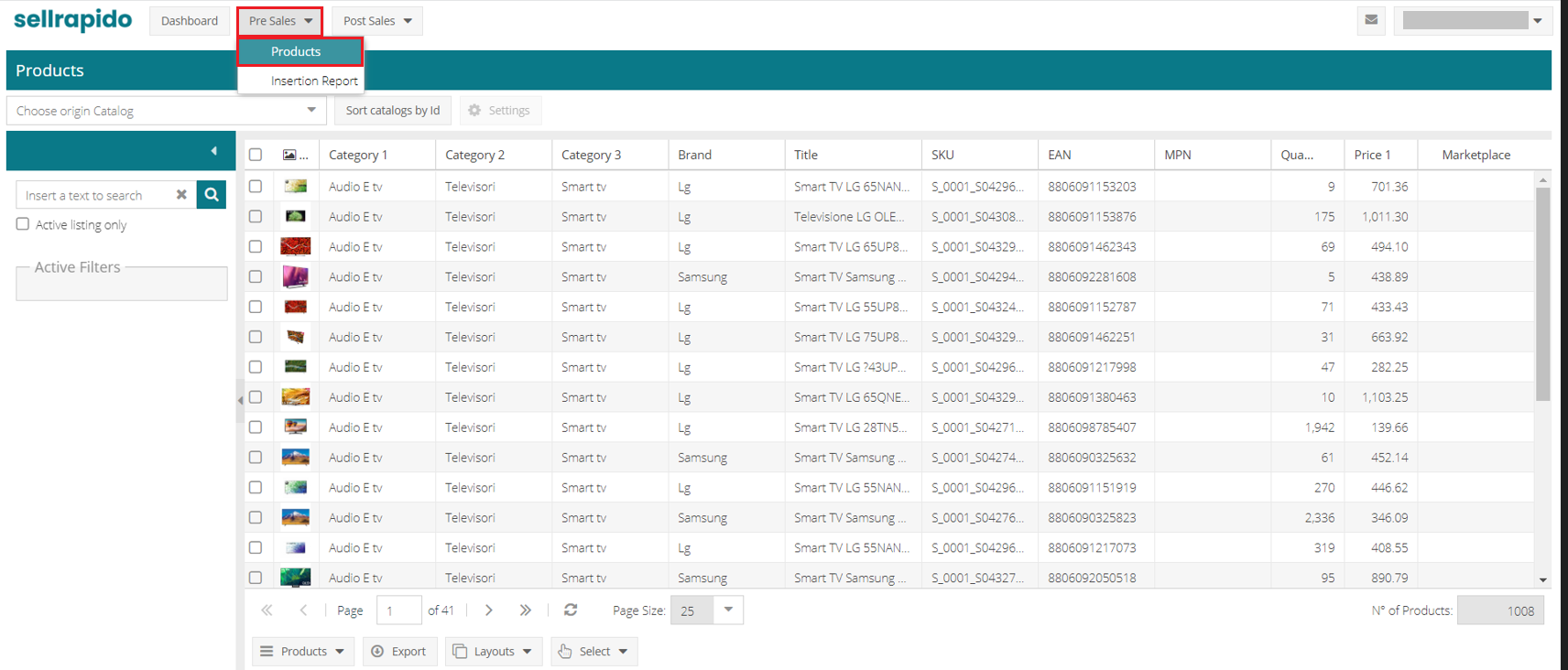 |
2. Select the catalogue to be deleted and click on ![]() Settings.
Settings.
 |
Within Settings you will find the list of sales channels where the listing is published.
3. Enter the publication Settings for each sales channel.
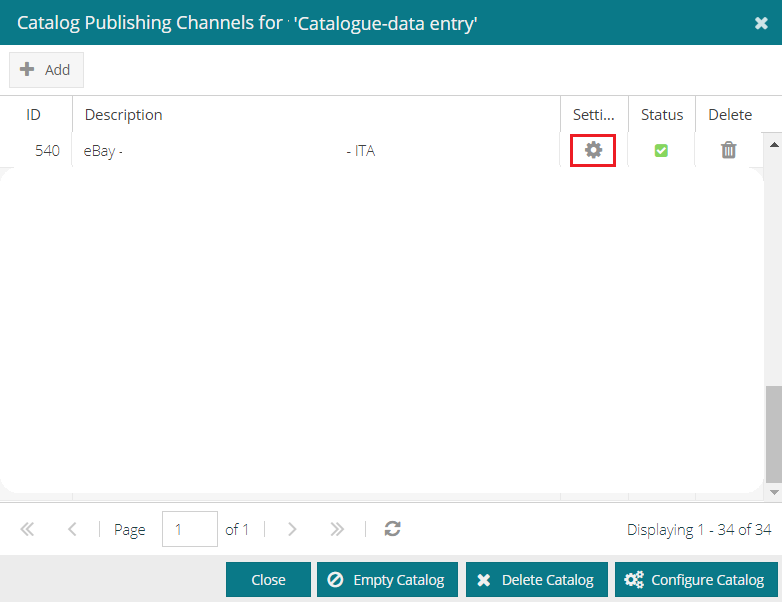 |
4. Go to the General tab and remove the flag from the Maintain Relevance box (if entered).
 |
5. Go to the Filters > Exclusions section and click on Exclude all to insert a total exclusion filter.
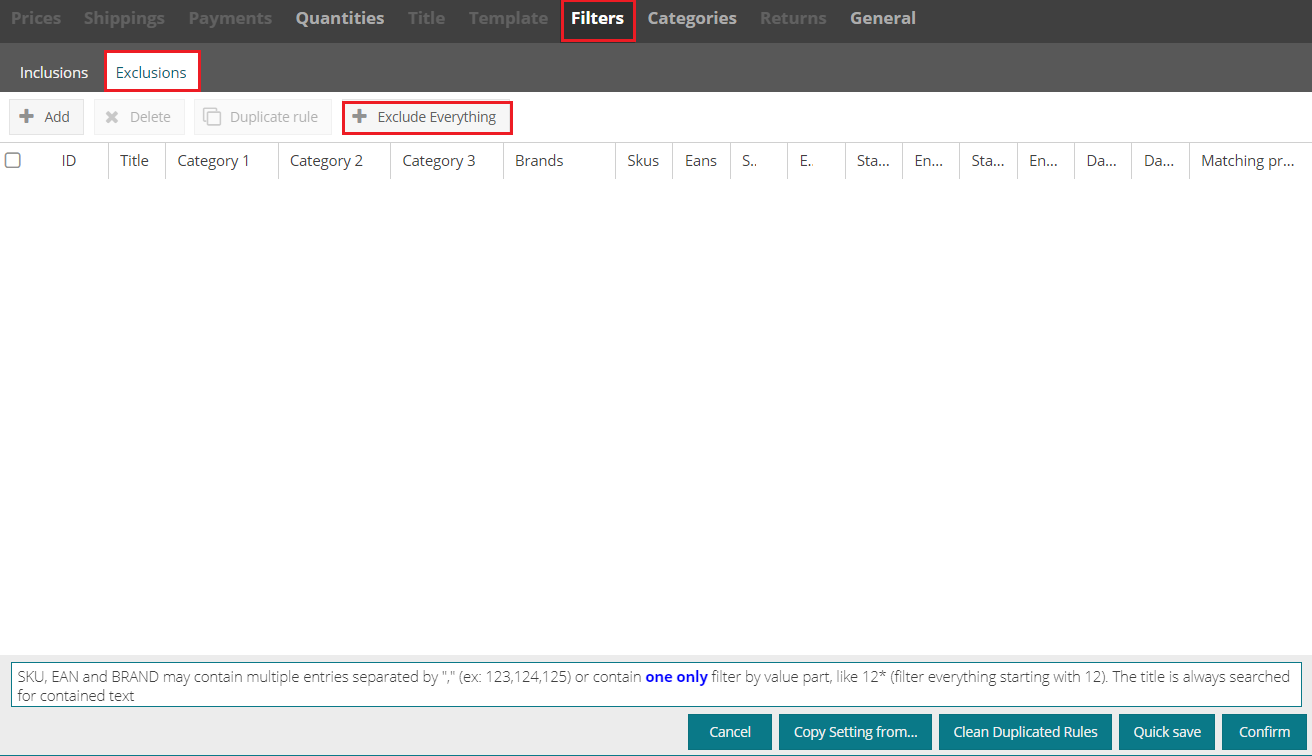 |
This process should be performed for each sales channel attached to the listing you want to delete.
N.B.: if there are other exclusion filters, enter the total exclusion filter as the first row so that it takes precedence over the others.
6. After excluding all publications from all sales channels on which the list is published, go to Pre-sales > Insertion Report.
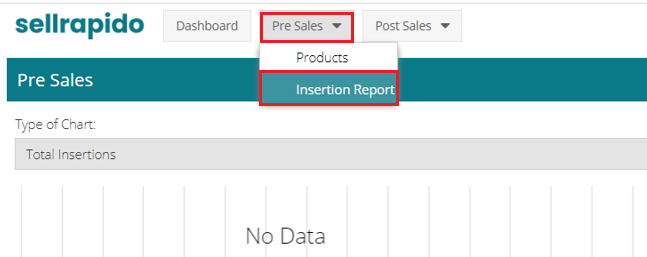 |
7. Select the list you want to delete and the marketplaces on which it is published and click on Filtered Report.
 |
8. When the No. of ads column is “0” for each sales channel attached to the catalogue, you can go ahead and delete the list.
 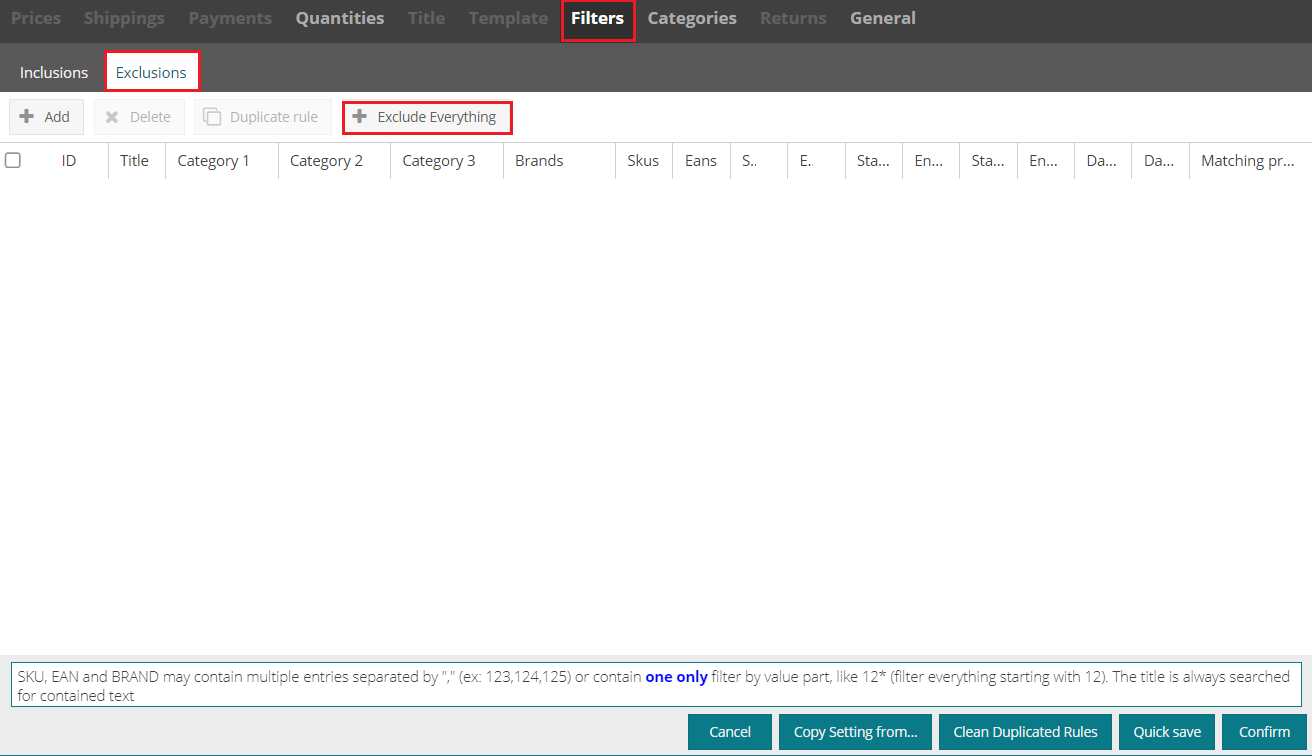 |
Deleting a catalogue
When you have removed all the publications associated with a catalogue, you can then delete the catalogue.
To delete a catalogue, follow these steps:
1. Go to Pre-sale > Products, select the catalogue you want to delete and click on Settings.2. Disable Status for each attached sales channel by clicking on the square below the “Status” item, which will turn orange.
Click on Delete catalog.
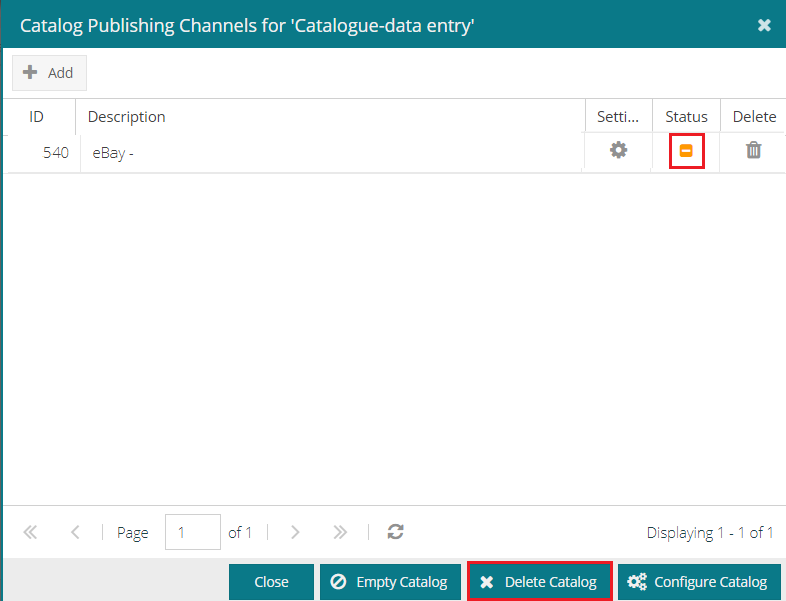 |
3. The following notice appears: Click on Yes to delete the catalogue.
 |
-1.png?height=120&name=logo_sellrapido_ottanio%20(1)-1.png)