Introduction
In the After Sales > Orders section, orders received in the marketplaces / e-commerce sites you have configured are downloaded from the system.
Within it, orders are sorted by status. All status updates entered in SellRapido are forwarded to the sales channel that the order originated from.
The statuses are:
- To be checked: orders just entered
- Accepted: orders for which customer payment and product availability have been proven
- Shipped: orders that have been assigned to the courier and for which you have a tracking code
N.B.: in the Cdiscount Marketplace, if you mark your order as shipped, you can no longer transmit the tracking code.
The tracking code should be entered in SellRapido before placing the shipped order.
- Cancelled: orders that have to be cancelled
- All: orders with any status
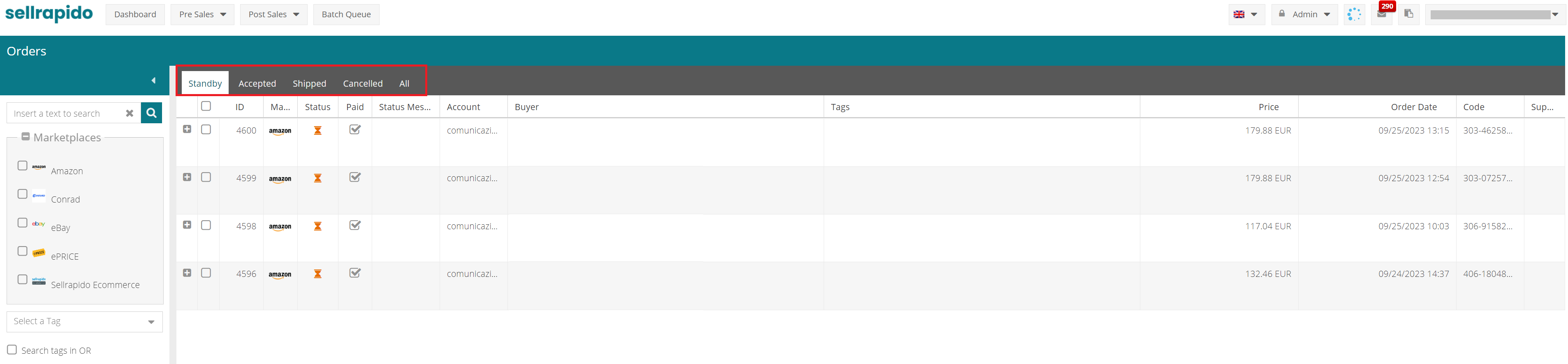 |
Changing the status of an order
There are two ways of changing the status of an order:
Method 1
- Go to After Sales > Orders.
- Double-click to open the order sheet.
- Click the drop-down menu in the Status section and choose the status that you want the attribute to the order.
- Click on OK to save. The order will be moved to the relevant new status tab.
 |
Method 2
- Go to After Sales > Orders.
- Select the order(s) whose status you want to change. The rows of the selected orders will change to yellow.
- Go to Status > Setup and select the status you want to set. The order will be moved to the relevant new status tab.
N.B.: in the Cdiscount Marketplace, if you mark your order as shipped, you can no longer transmit the tracking code.
The tracking code should be entered in SellRapido before placing the shipped order.
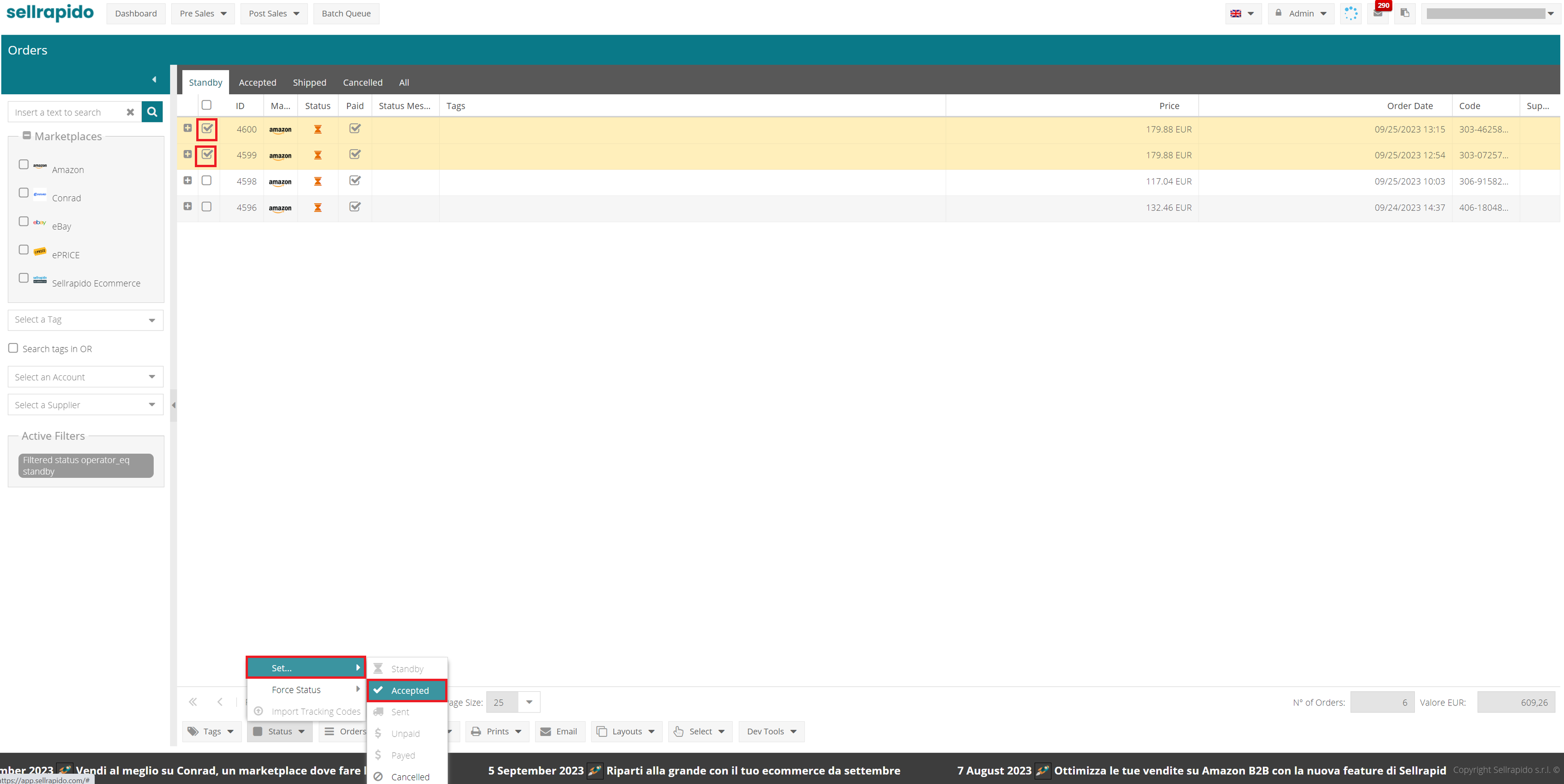 |
-1.png?height=120&name=logo_sellrapido_ottanio%20(1)-1.png)