Some marketplaces provide a “Store vacation” setting, which allows you to pause existing publications temporarily.
Below we explain how to use this feature for the marketplaces that provide it.
Amazon
To turn on Amazon store vacation mode:
1. Go to Seller Central > Account Info
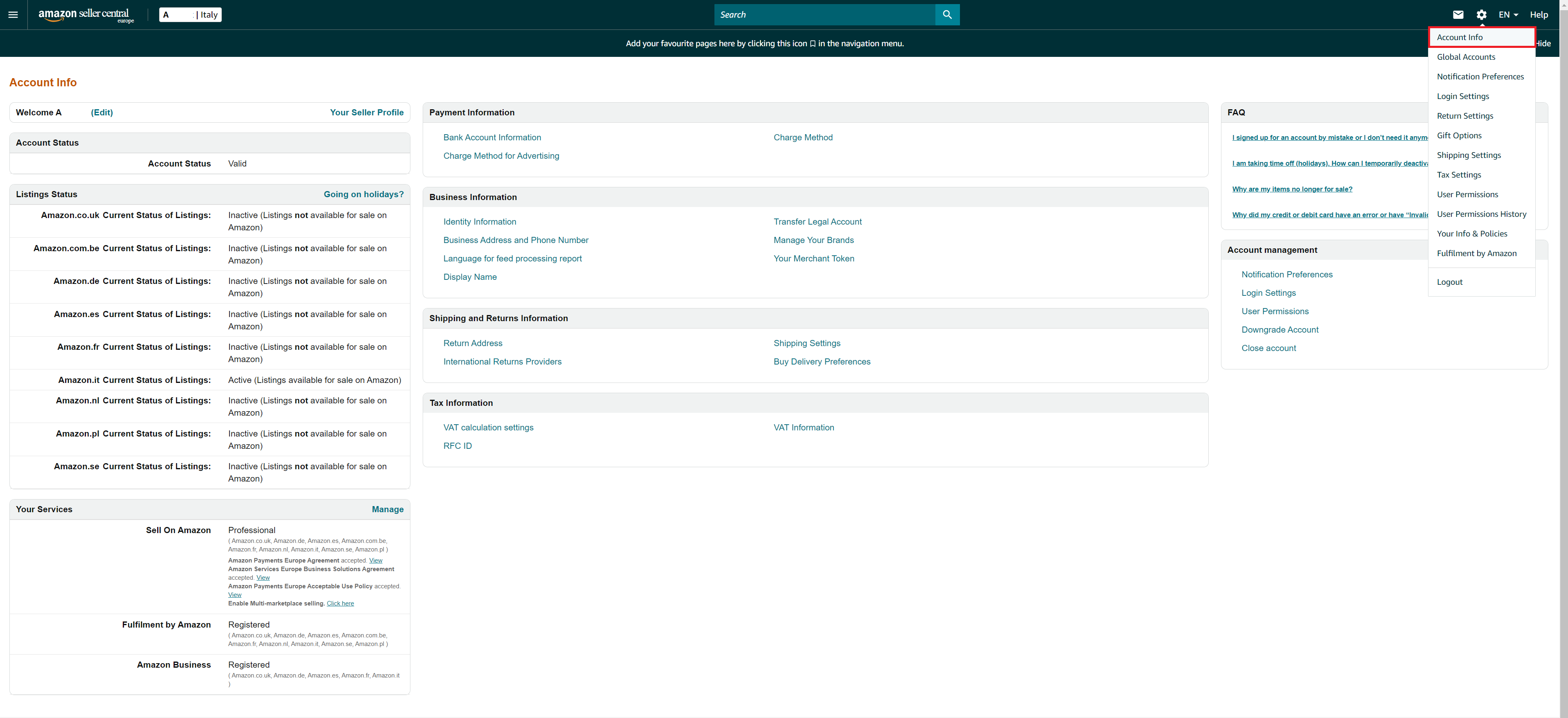 |
2. Click Going on holidays?
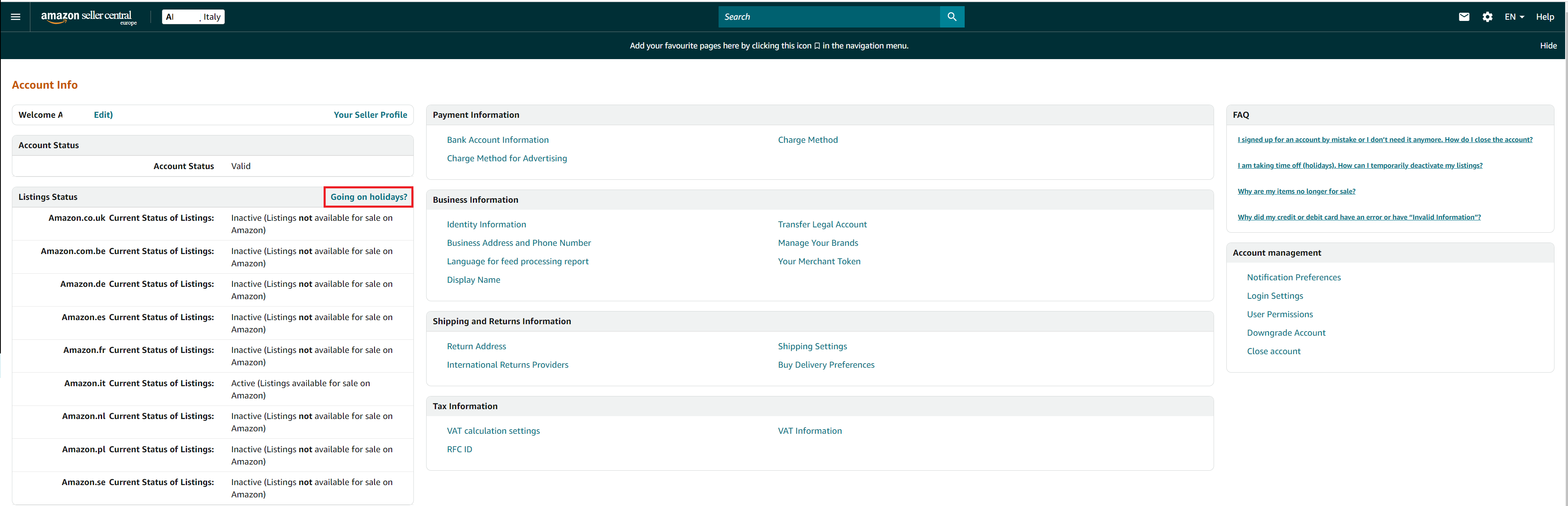 |
3. Click on Edit
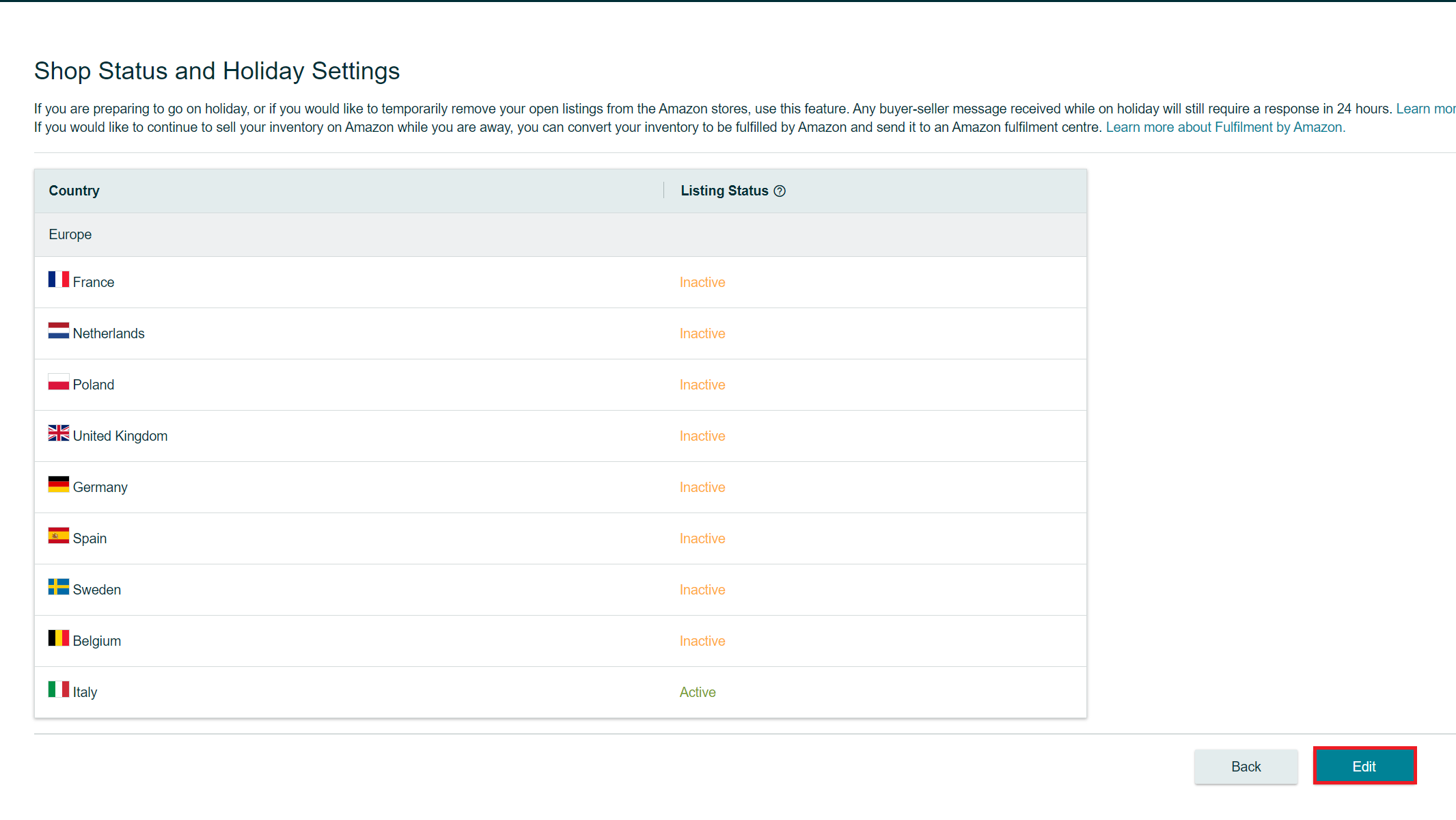 |
4. Choose which Amazon stores to disable by clicking on Off Holiday
Click on Save to confirm the settings
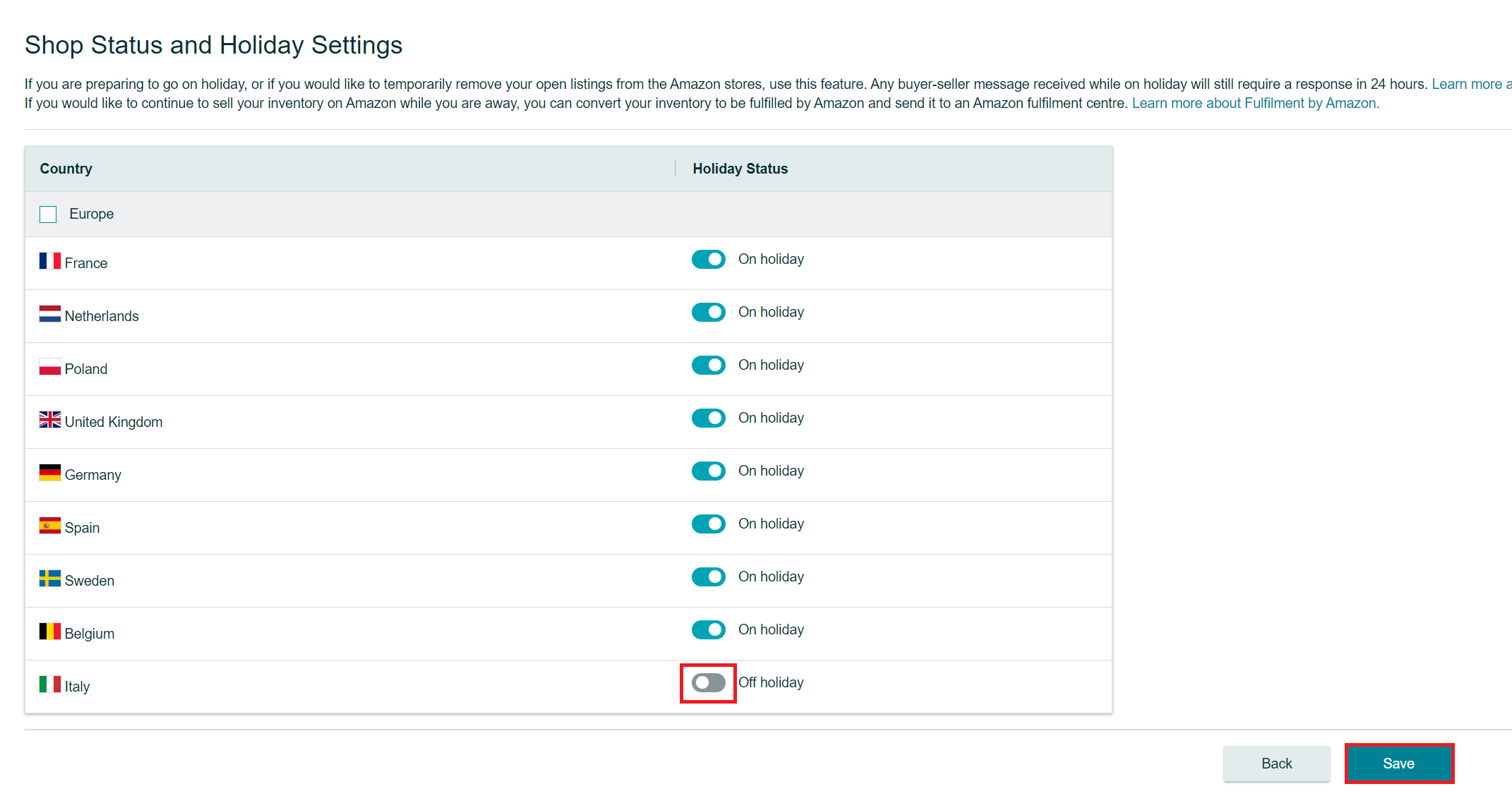 |
eBay
To turn on eBay store vacation mode, go to the Marketplace back office:
1. Click on the Messages tab in My eBay.
2. Go to Edit settings
3. Go to Vacation Settings and select Enable
If you would like your Buy Now ads to be hidden from eBay search results and Store pages to avoid receiving orders from these ads while you are away, select Hide and block purchases from the “Buy Now” ads.
N.B.: this does not affect your “Online auction” ads.
If you want to let shoppers know when you're back, select Show return date and enter the date in the box provided.
In the Message to Display section in eBay Stores, you can change and customise the default text shown in the text box.
4. Click on ApplyePrice
To turn on ePrice store vacation mode, go to the Marketplace back office:
1. Go to My Account > Settings2. In the Store section, enter your vacation start and end dates.
3. Click on SaveIBS
To turn on IBS store vacation mode, go to the Marketplace back office:
1. Go to My Account > Settings2. In the Store section, enter your vacation start and end dates.
Cdiscount
To turn on Cdiscount store vacation mode, go to the Marketplace back office:
1. Go to Settings > Your store settings
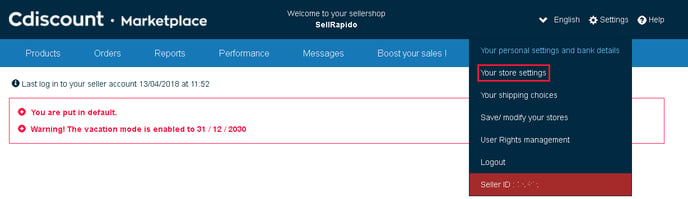 |
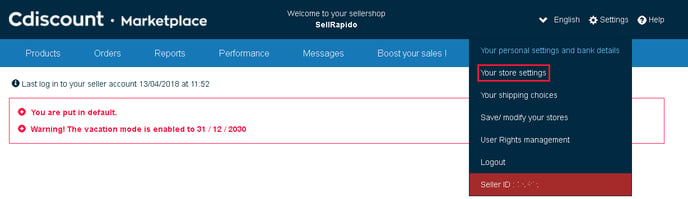 |
3. Click on Save your modifications at the bottom right.
-1.png?height=120&name=logo_sellrapido_ottanio%20(1)-1.png)