Contents
- Introduction
- Creating a tag
- Applying a flag
- Filtering by flag
SellRapido allows you to categorise (and then filter) your orders by creating customisable labels known as Tags.
There are two ways to create flags:
Method 1
1. Go to Settings > After Sales > Tags
 |
2. Click on the “+” sign.
 |
3. Type a name, choose a colour for the flag, and click on OK. 4. Click on the Save button ![]() .
.
 |
Method 2
1. Go to After Sales > Orders > select one or more orders and click on Tags > Add Tag.
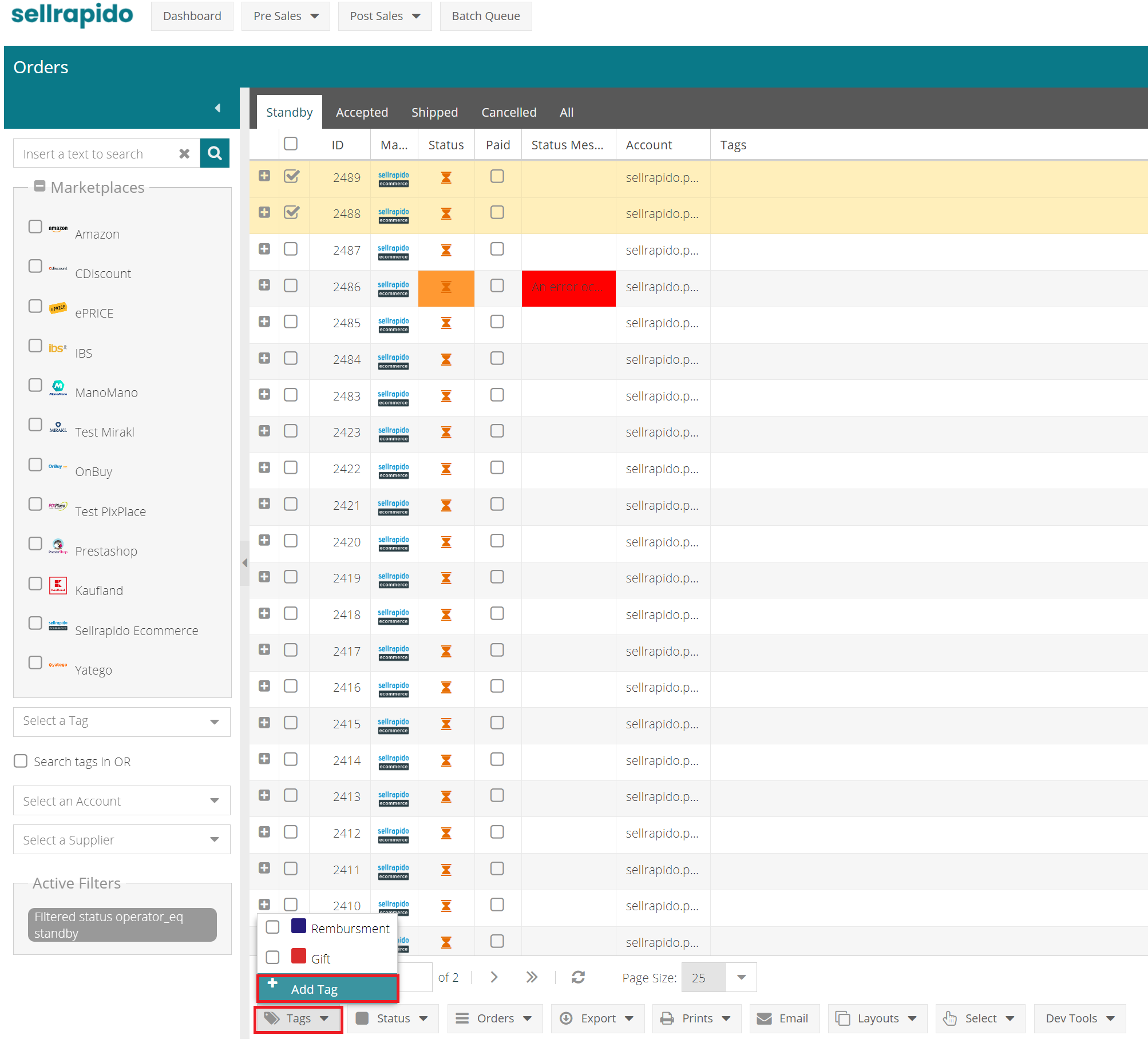 |
2. Click on the “+” sign.
 |
3. Type a name, choose a colour for the flag, and click on OK.

4. Click on the Save button ![]() .
.
Applying a tag
To apply the flags you have created to one or more orders, follow these steps:
1. Select the orders to apply them to
2. Click on Tag at the bottom left
3. Choose the flags to be associated
 |
Filtering by tag
To filter your order search by flags, go to After Sales > Orders and select a tag.
SellRapido will filter all orders associated with the selected tag.
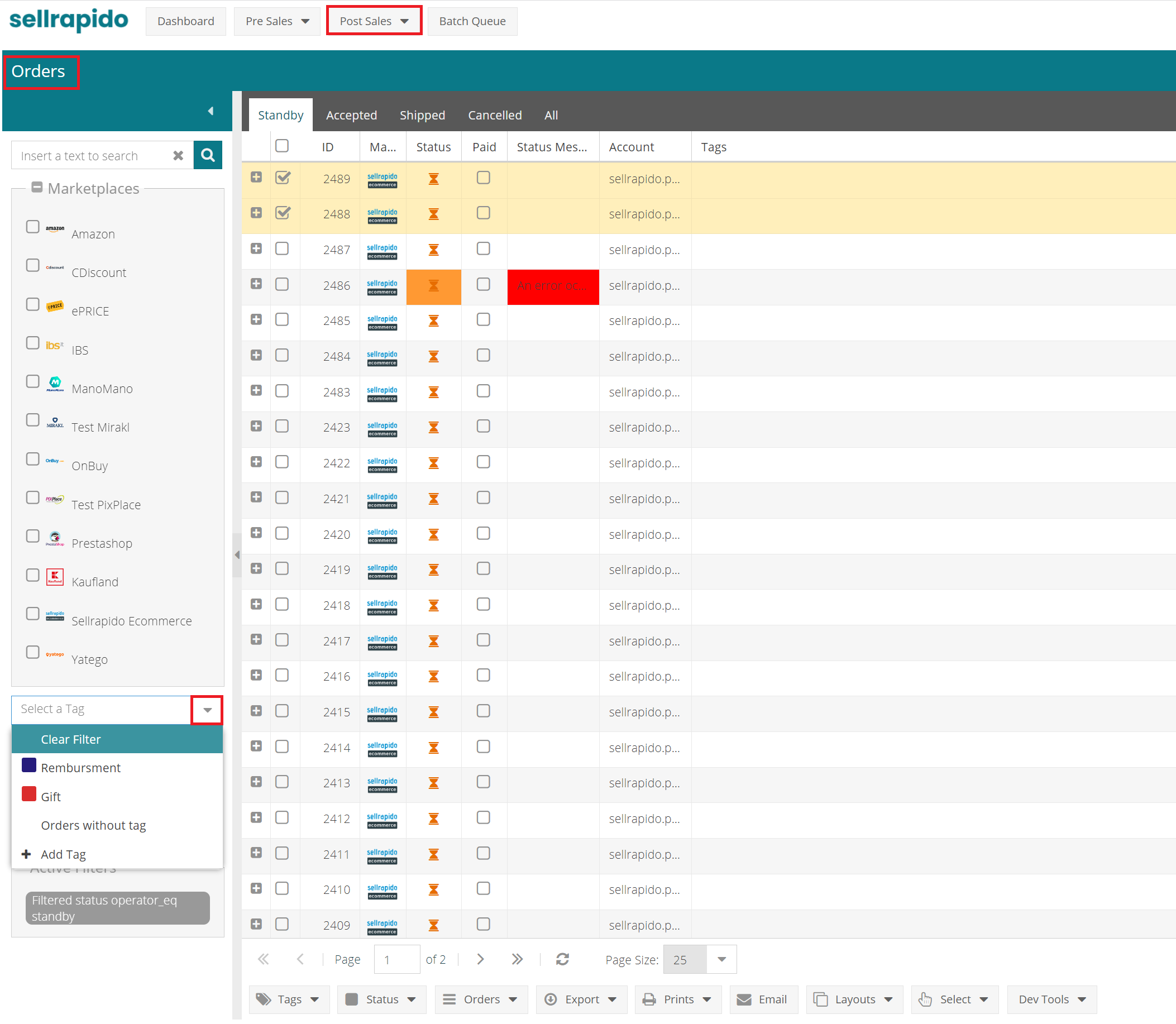
-1.png?height=120&name=logo_sellrapido_ottanio%20(1)-1.png)