Introduction
- In order to publish on a price comparator, you must have an e-commerce site.
- In order to publish products on the price comparators you have configured, you must create a product feed.
- If you have a catalogue that downloads the data directly from the e-commerce site, you will be able to use it to publish on comparators and you will not need to create a new one.
Creating the feed
To create a price comparator feed, follow these steps:
1. Go to Pre-sale > Products.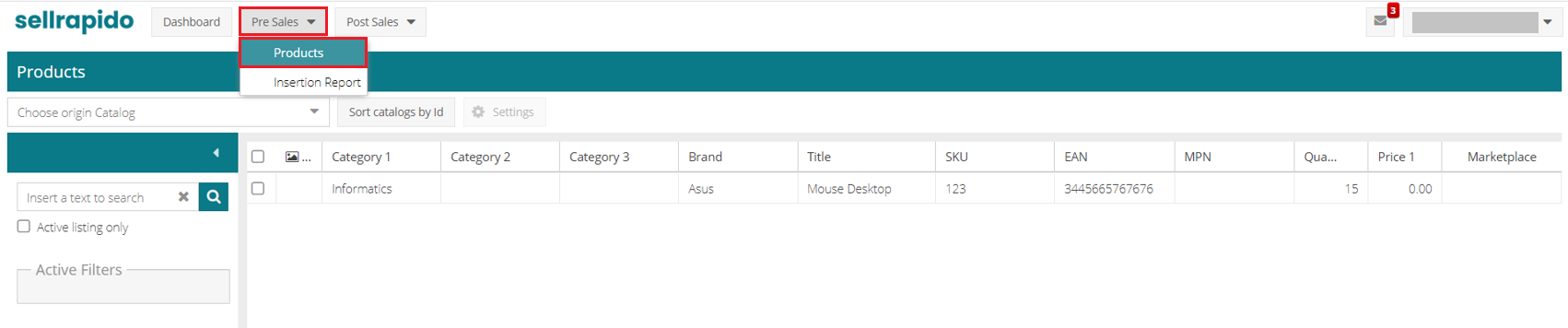 |
2. Open the Choose listing drop-down menu and click on Add Catalogue.
 |
3. Select Marketplace inventory.
 |
4. Choose the e-commerce site to be used for publication on comparators by selecting the credential and the channel
Click on Forward
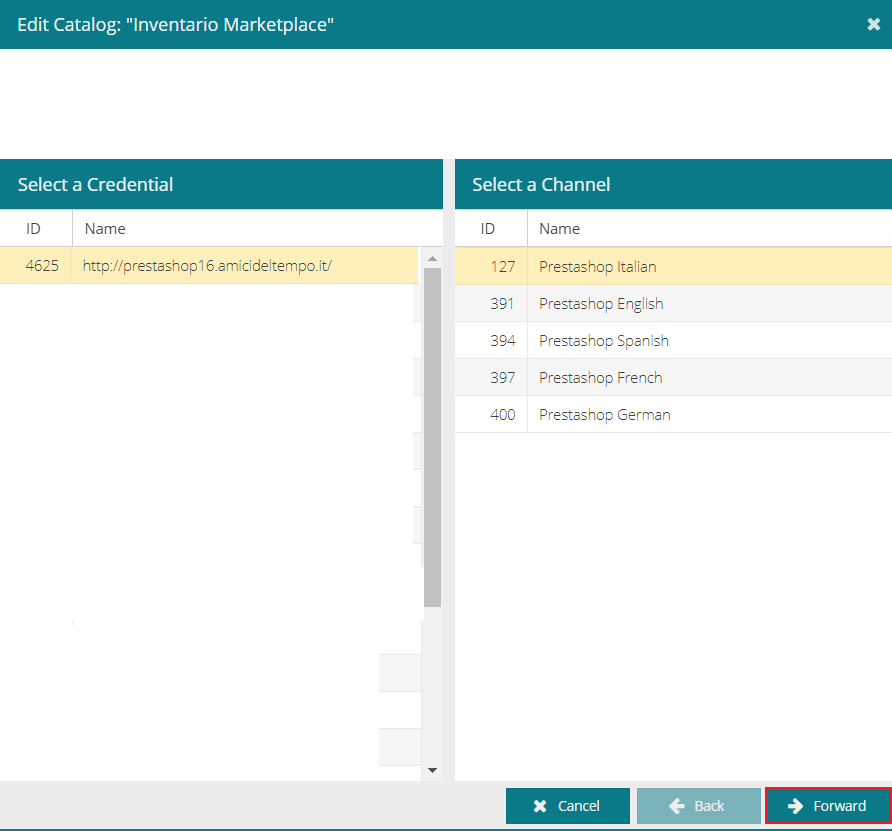 |
5. Fill in the Programme section as follows:
- Programme: flag this box
- Hourly frequency: set to 1
- Start time: set to 5.00 am
Click on Forward.
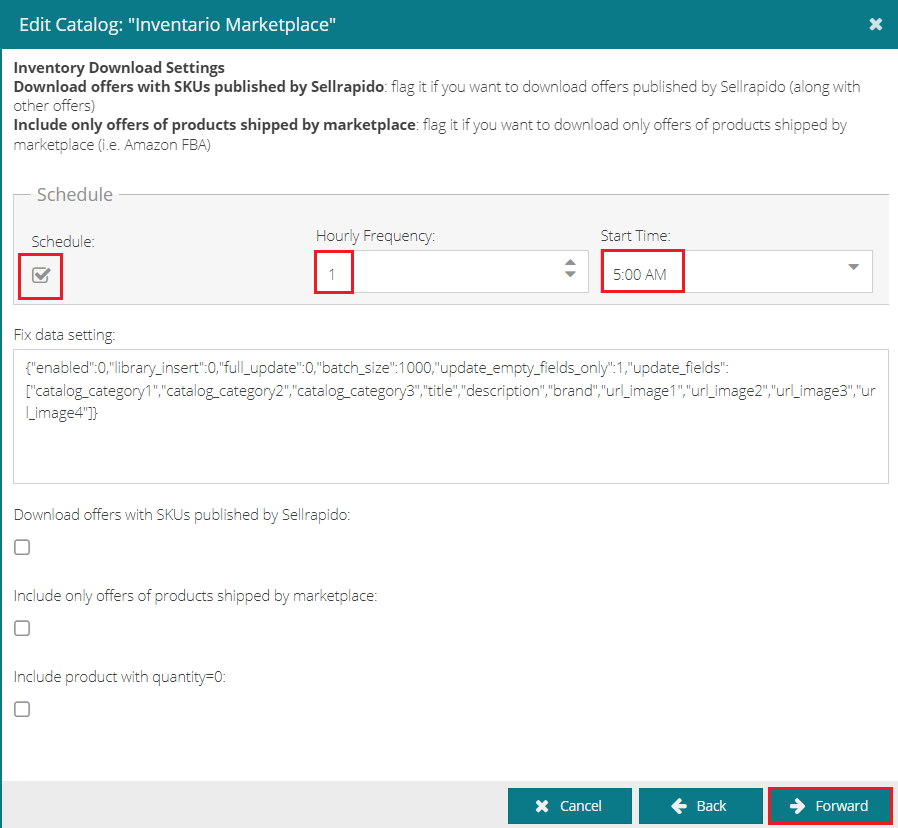 |
6. Enter the name of the listing, for example Listing_Prestashop for Comparators.
Click on Save.
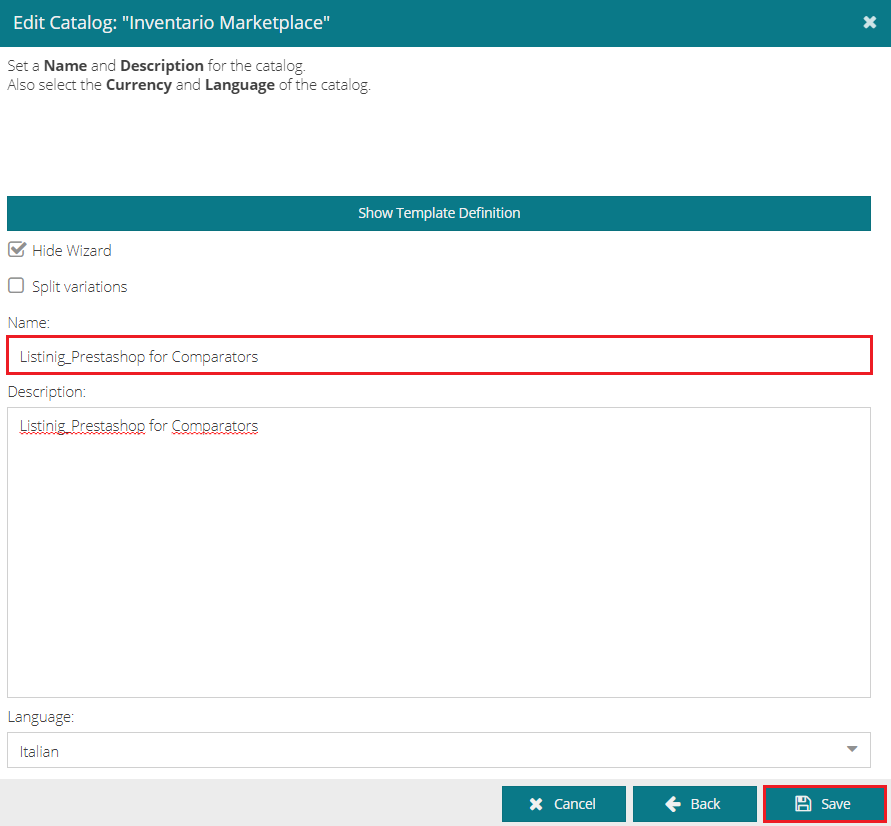 |
You can now start publishing the listing on the comparators.
Publication on the comparator
To publish on a comparator, follow these steps:
1. Select the feed to be published and click on Settings.
 |
2. Click on New to add the comparator.
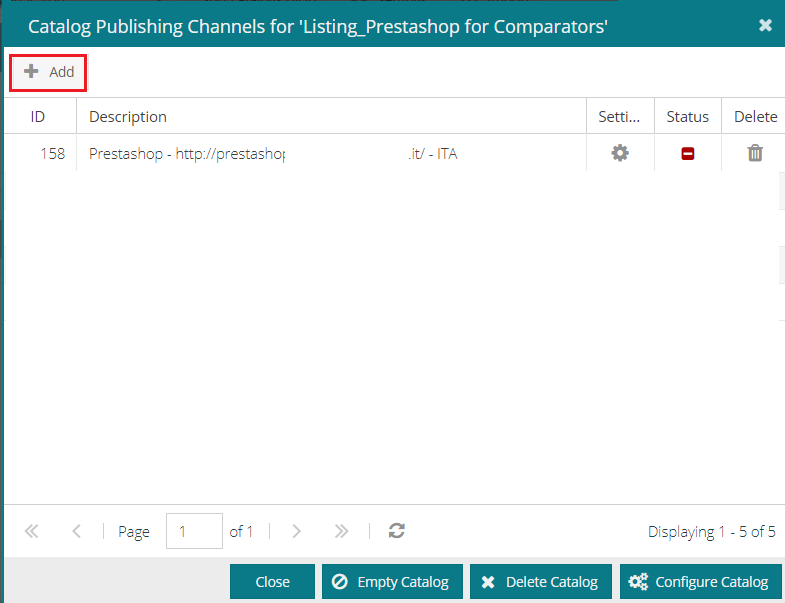 |
3. Enter:
- Marketplace: the price comparator to be used
- Credential: it will be automatically populated with the comparator data configured in the settings
- Sales channel: the comparator country
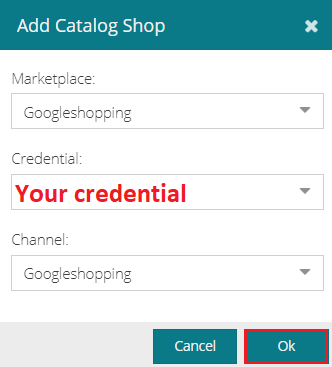 |
4. Go to the Filters tab and use Inclusions/Exclusions to choose what to publish.
5. When you have entered at least one inclusion filter, go to the General tab.
Here you will find the address to send to the comparator to download offers data.
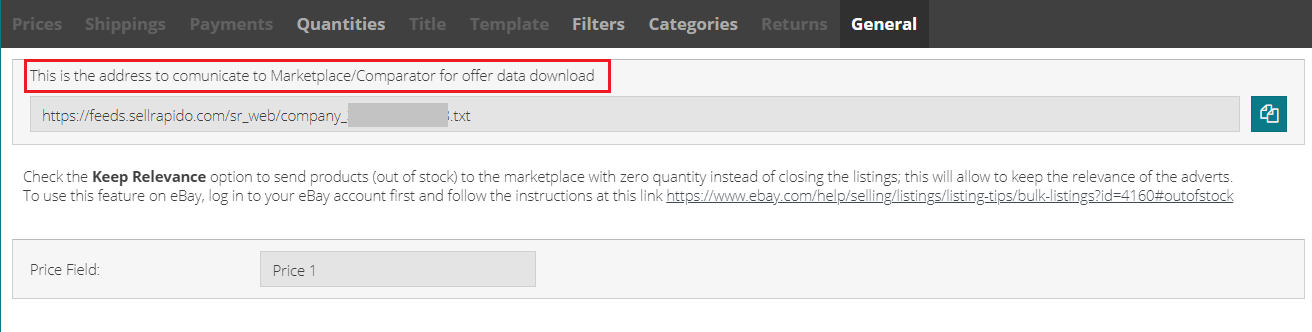 |
N.B.
For the Idealo comparator:
- add .zip to the end of the link
- the shipping times must be set in the publication settings in the Order Prep. Time section.
-1.png?height=120&name=logo_sellrapido_ottanio%20(1)-1.png)