In this section you can customise ad hoc the publication prices of your products.
Contents
Introduction
This guide only refers to the publication settings related to the Prices section. To publish a catalogue, all sections in the Listing settings area must be filled in.
To find out how to fill in each section, visit the complete guide.
Filling in the “Prices” tab
1. Go to Pre-sales > Products, select the catalogue to be published and click on ![]() Settings.
Settings.
 |
2. Select the sales channel (after configuring it) and click on ![]() Settings.
Settings.
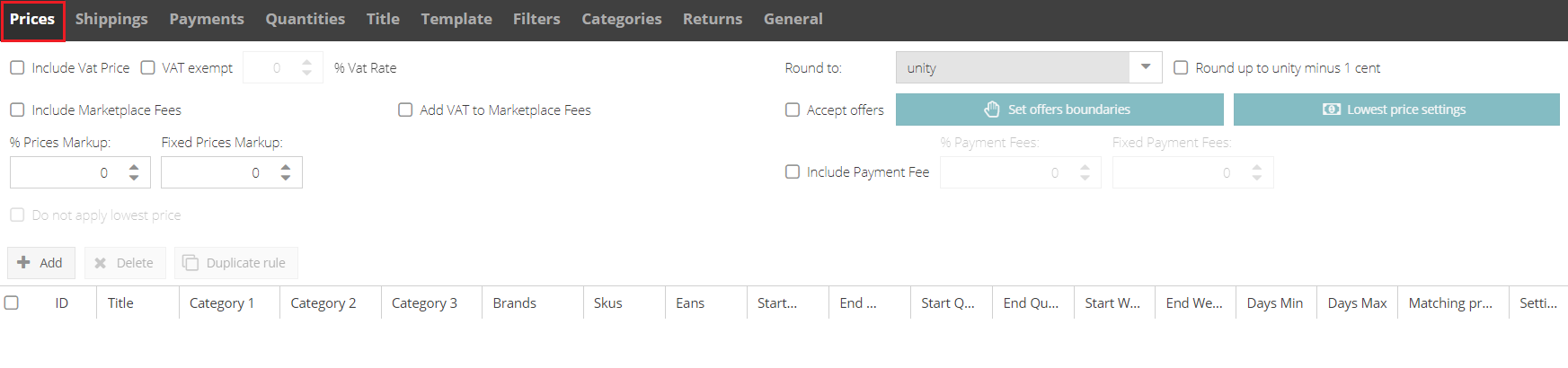 |
The Listing settings panel will open
The fields to be filled in and the options that can be enabled in this tab are listed below:
a. Adding VAT to the price
To add VAT to the price, flag this section and indicate the VAT percentage, if applicable.
Bear in mind that prices upstream of listings are generally exclusive of VAT.
But if, upstream in the catalogue, there is a column with a value stating the VAT percentage, do not flag this box: the system will add the VAT to the final price in the catalogue.
b. VAT Exemption
The VAT exempt flag must be activated when your sales fall within the VAT application mechanism, governed by the Italian Presidential Decree no. 633/1972, in art. 17 paragraphs 5, 6 and 7, by virtue of which the supplier of the goods or the service provider are not required to charge VAT on the invoice.
For more information, we recommend contacting your trusted accountant.
c. Adding Marketplace Commissions
This box allows the system to add the commission charged by the marketplace/e-commerce site to the final price based on the product category of each product.
d. Adding VAT to Marketplace commissions.
If this box is ticked, the system will add VAT to the commission charged by the marketplace.
N.B.: If you are registered in the VIES, do not flag this box.
e. Rounding off
You can choose to round the price to the decimal place (e.g. € 11.70) to the unit (e.g. € 12), or to the unit minus one cent (e.g. € 11.99).
f. Percentage price mark-up and fixed price mark-up
You can enter a percentage and or fixed mark-up to be added to the list price.
To apply a discount, enter a minus sign in front of the mark-up (e.g. “-5.00”).
All calculations are made using the catalogue currency.
At the time of submission, SellRapido converts the amounts to the currency of the target marketplace. For this reason, fixed mark-ups must always be in the currency of the listing.
-1.png?height=120&name=logo_sellrapido_ottanio%20(1)-1.png)