Contents
To configure your Shopify e-commerce site in SellRapido, follow these steps:
Configure the SellRapido app on Shopify
1. Access the back office of the Shopify site and select Settings from the menu
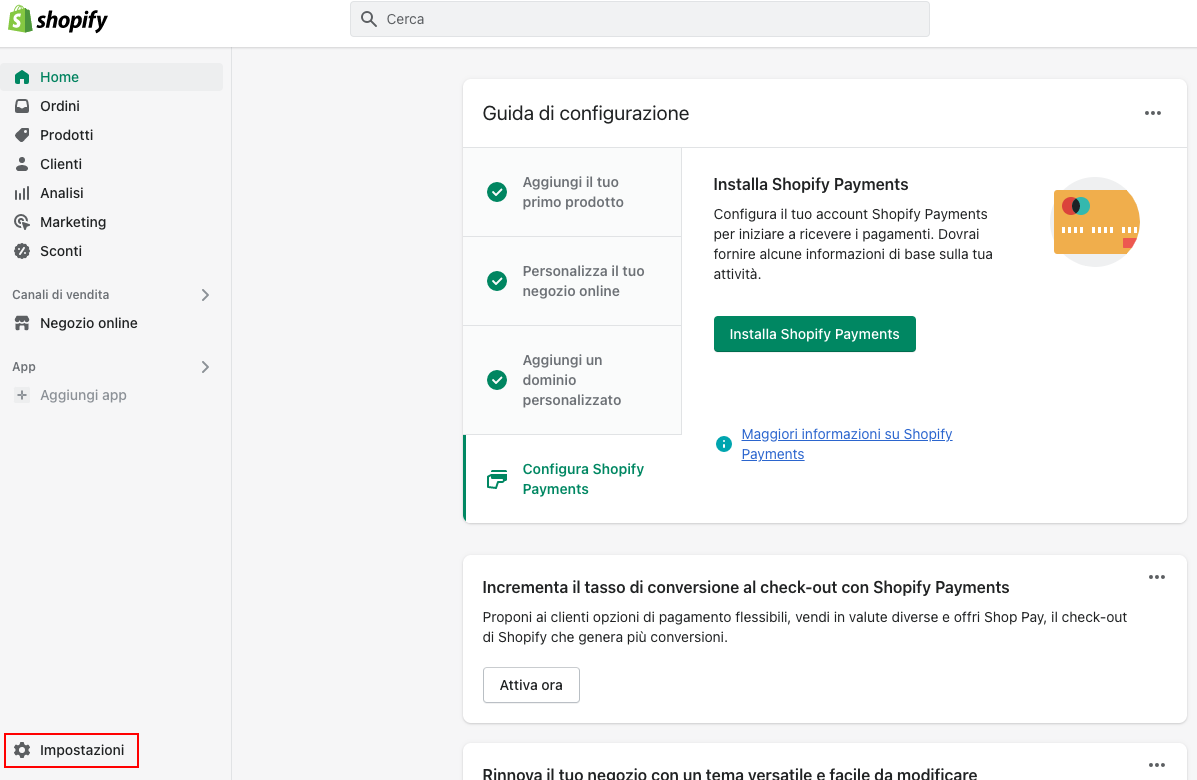 |
2. Click on Apps and Sales Channels > Develop Store Apps
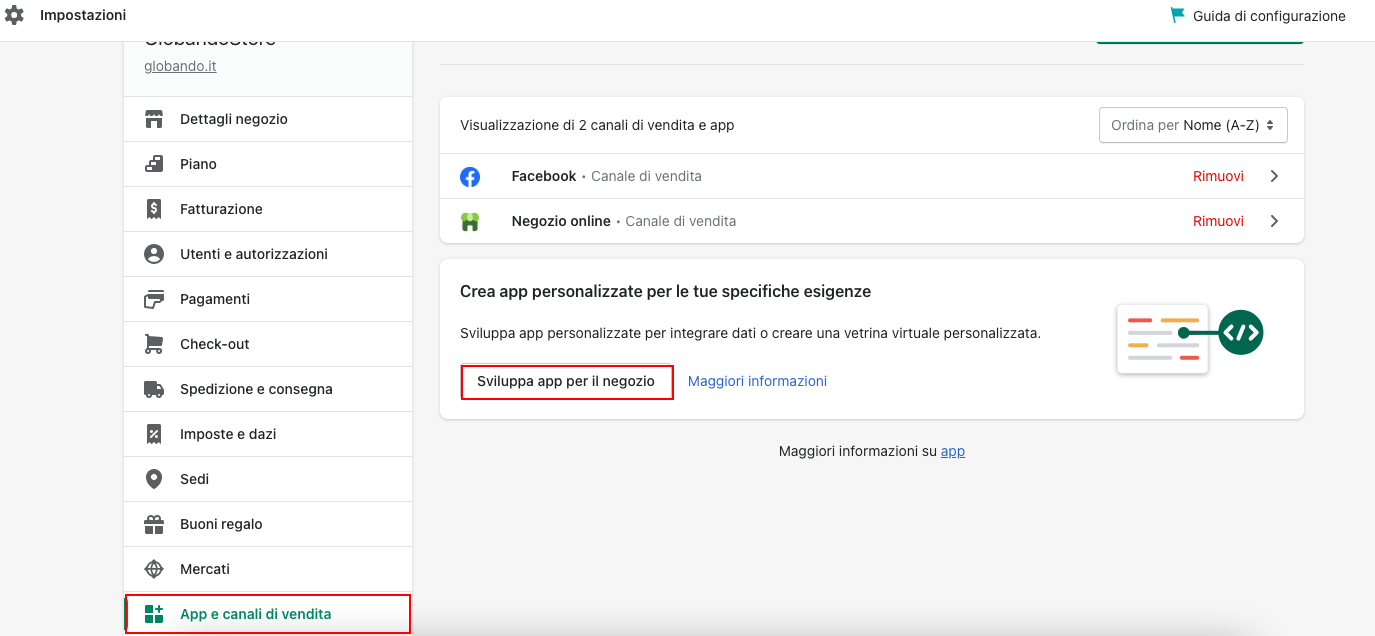 |
3. In the top right corner, select Create an app.
4. Enter these details
- App name: SellRapido
- App Developer: your Shopify email user will appear
When you have entered your details, click on Create App.
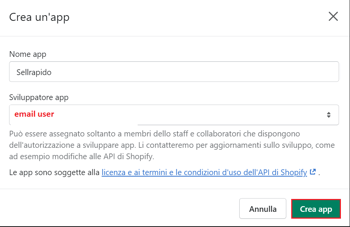
5. Go to Configuration > Control Panel API Integration > Configure
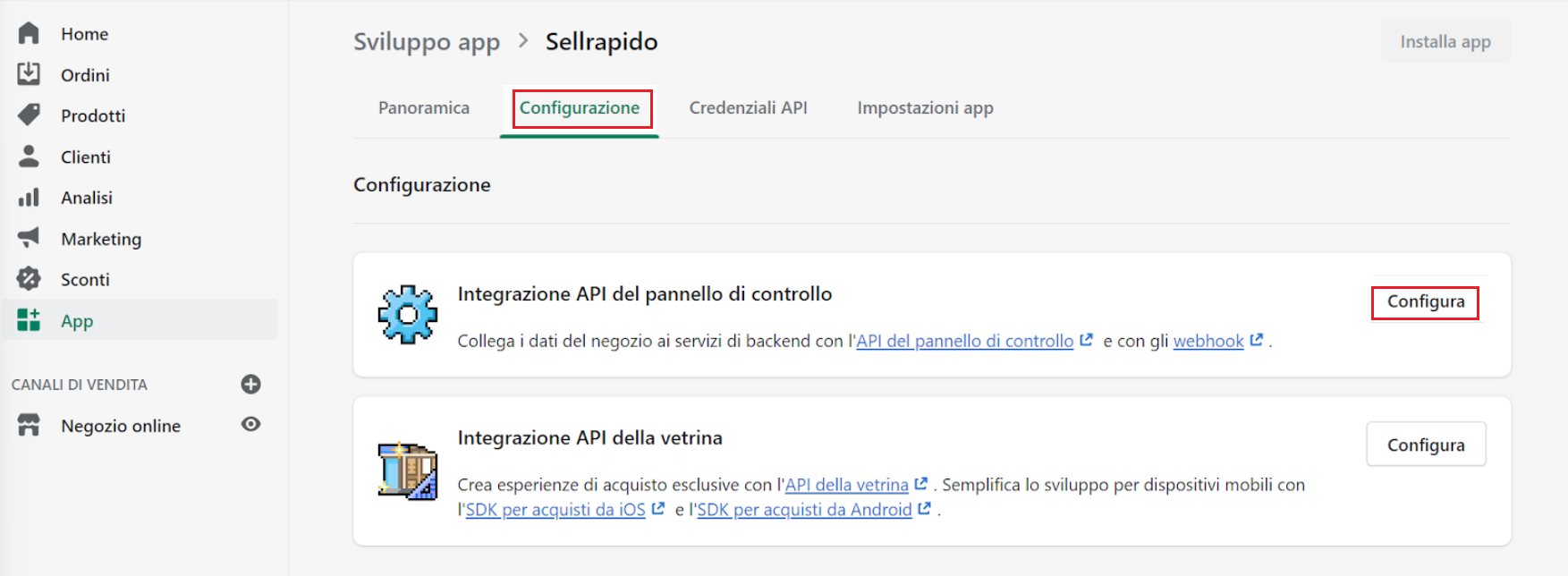 |
6. Set the permissions as shown in the table.
|
Customers |
View or manage customers, customer addresses, order history and customer groups |
write customer and read customers |
|
Discounts |
View or manage automatic discounts and discount codes |
write_discounts and read_discounts |
|
Fulfilment services |
View or manage fulfilment services |
write_fulfilments and read_fulfilments |
|
Inventory |
View or manage inventory across multiple locations |
write_inventory and read_inventory |
|
Locations |
View the geographic location of stores, headquarters and warehouses |
write_locations and read_locations |
|
Orders |
View or manage orders, transactions, fulfilments and abandoned checkouts |
write_orders and read_orders |
|
Product listings |
View or manage product or collection listings |
write_product_listings and read_product_listings |
|
Products |
View or manage products, variants and collections |
write_products and read_products |
|
Shipping |
View or manage shipping carriers, countries and provinces |
write_shipping and read_shipping |
|
Store content |
View or manage articles, blogs, comments, pages and redirects |
write_content and read_content |
7. When you have set your login details, click on Save in the upper right corner.
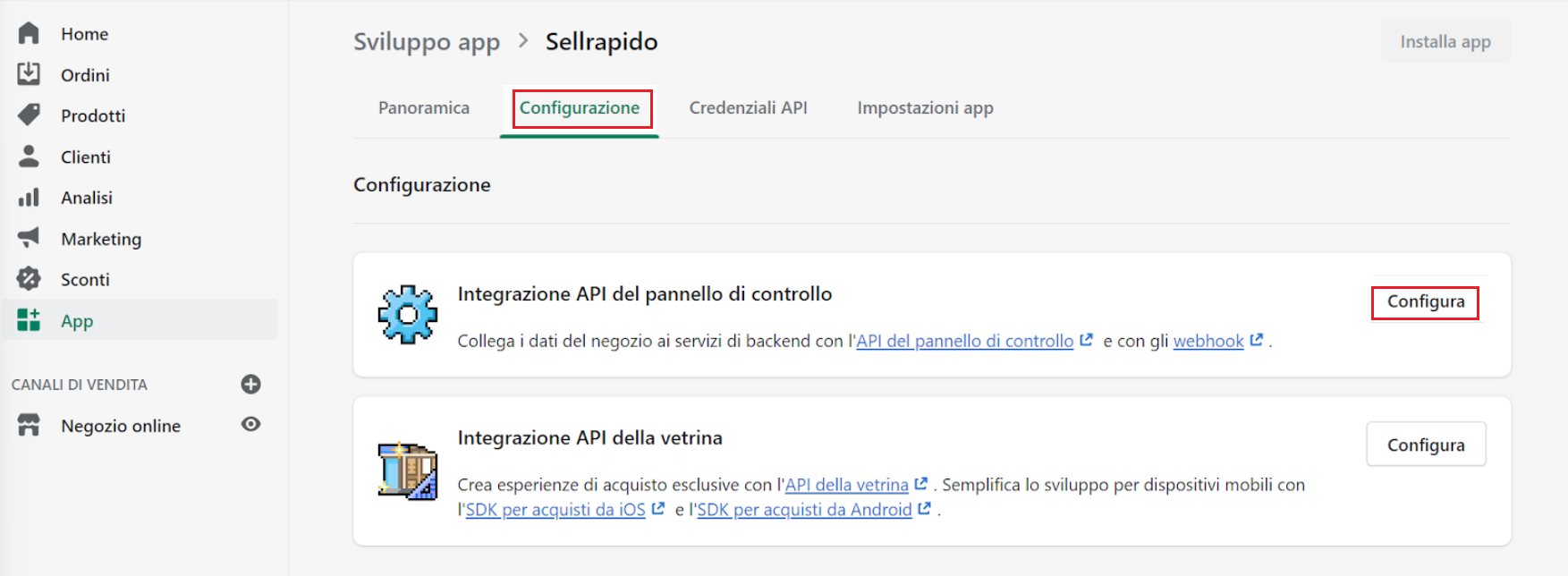 |
Get the access keys to be entered in SellRapido
1. Go to API Credentials > Install App > Install.
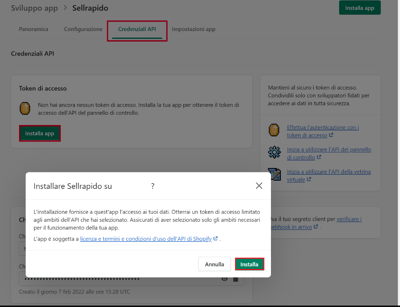
2. Click on Display token once and copy the token (which you will then have to enter in SellRapido).
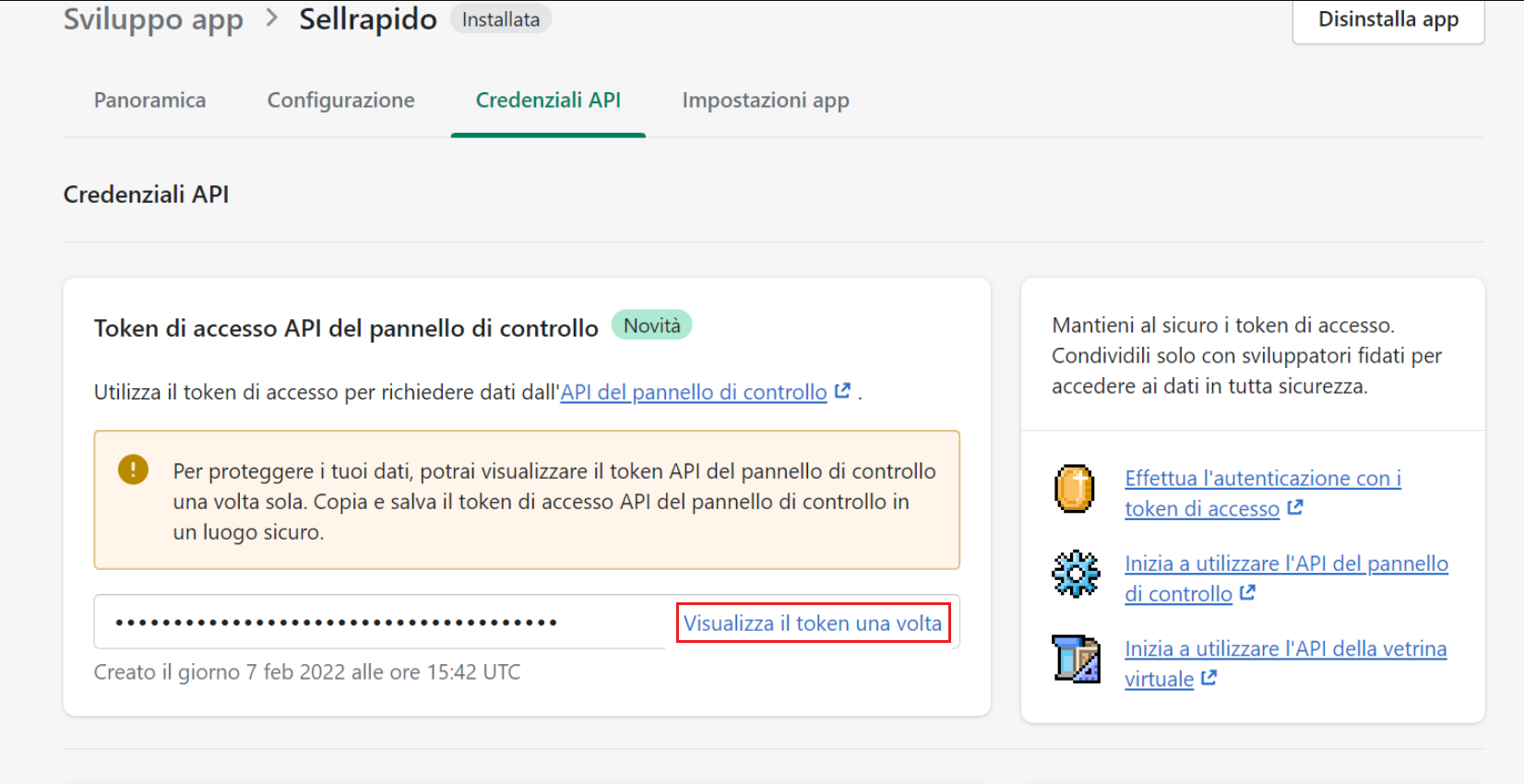 |
Please note that once the token is displayed you will not be able to view it again, so we recommend that you save it.
Link Shopify to SellRapido
1. Log in to your SellRapido account to add a new Shopify credential and go to Settings > Marketplace Credentials > Shopify.
 |
2. Click on the “+” sign to add the credential.
 |
3. Enter the site details:
- Website: full Shopify address (including http:// or https://), not site url
- Tokens: see step 2 in the section Get the access keys to be
Click on Save
 |
Notes on publishing with Shopify
- Product and listing management
Shopify allows a maximum of one product creation/edit/deletion per second (theoretically, this would be 2 products per second, but since additional operations have to be carried out to obtain publication, no more than one product can actually be published per second).
So remember that it takes an hour to create/edit 3,600 listings. - Editing variants
Shopify allows the publication/editing of a maximum of 100 variants per day, at which point no updates can be published until the following day.
This in fact means that in almost all situations, variants are not usable. Therefore, unless you have the situation completely under control, we recommend that you publish each variant as a stand-alone product. - Tags and store-categories
SellRapido associates its internally set store-categories as Shopify “tags”. This means that it will be up to the user to create smart Shopify collections based on the tags created by SellRapido.
For example: if a product in SellRapido is associated with the store-categories "Home", "Kitchen" and "Cookware", SellRapido will publish the product associated with the Shopify tags "Home", "Kitchen" and "Cookware". By creating a smart collection called "Housewares" in Shopify based on the presence of the tags "Home", "Kitchen" and "Cookware", the product in question will automatically appear in the Shopify "Housewares" collection.
The Shopify tags that are published are:
1. Store categories in the category map (Settings > Categories)
2. the brand
3. product attribute values (for example, if there is a “Colour” attribute with a “White” value, then “White” is published) - Shipping costs
Shopify's structure does not allow a shipping method to be associated with an individual product: the shipping costs indicated in SellRapido are only used to define the final sale price. The actual shipping methods (and prices) will be decided within Shopify based on its own rules (weight, price, destination).
-1.png?height=120&name=logo_sellrapido_ottanio%20(1)-1.png)