Introduction
- The currently tested versions of WooCommerce are 3.x to 9.6.
- Only https:// sites can be linked
Versions 3.4 to 5.6
To configure your WooCommerce in SellRapido, follow these steps:
Get the access keys to be entered in SellRapido (versions 3.4 to 5.6)
1. Access the WooCommerce back office and click on WooCommerce > Settings > Advanced > REST API > Add key
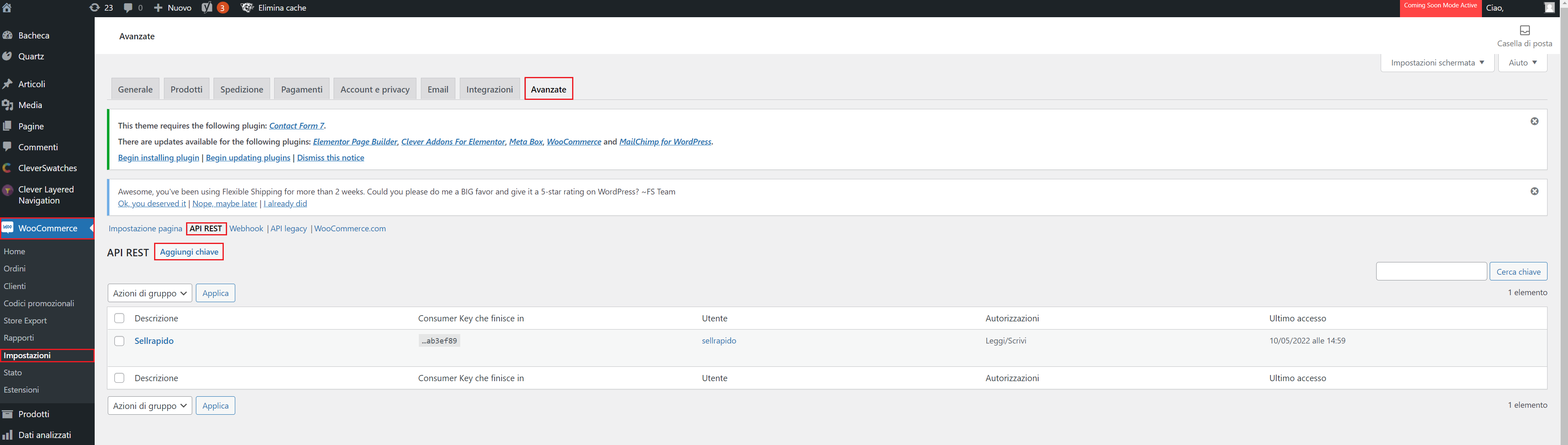
2. Enter:
- Description: SellRapido
- User: choose the user from those available
- Permissions: Read/Write
Click on Generate API key.
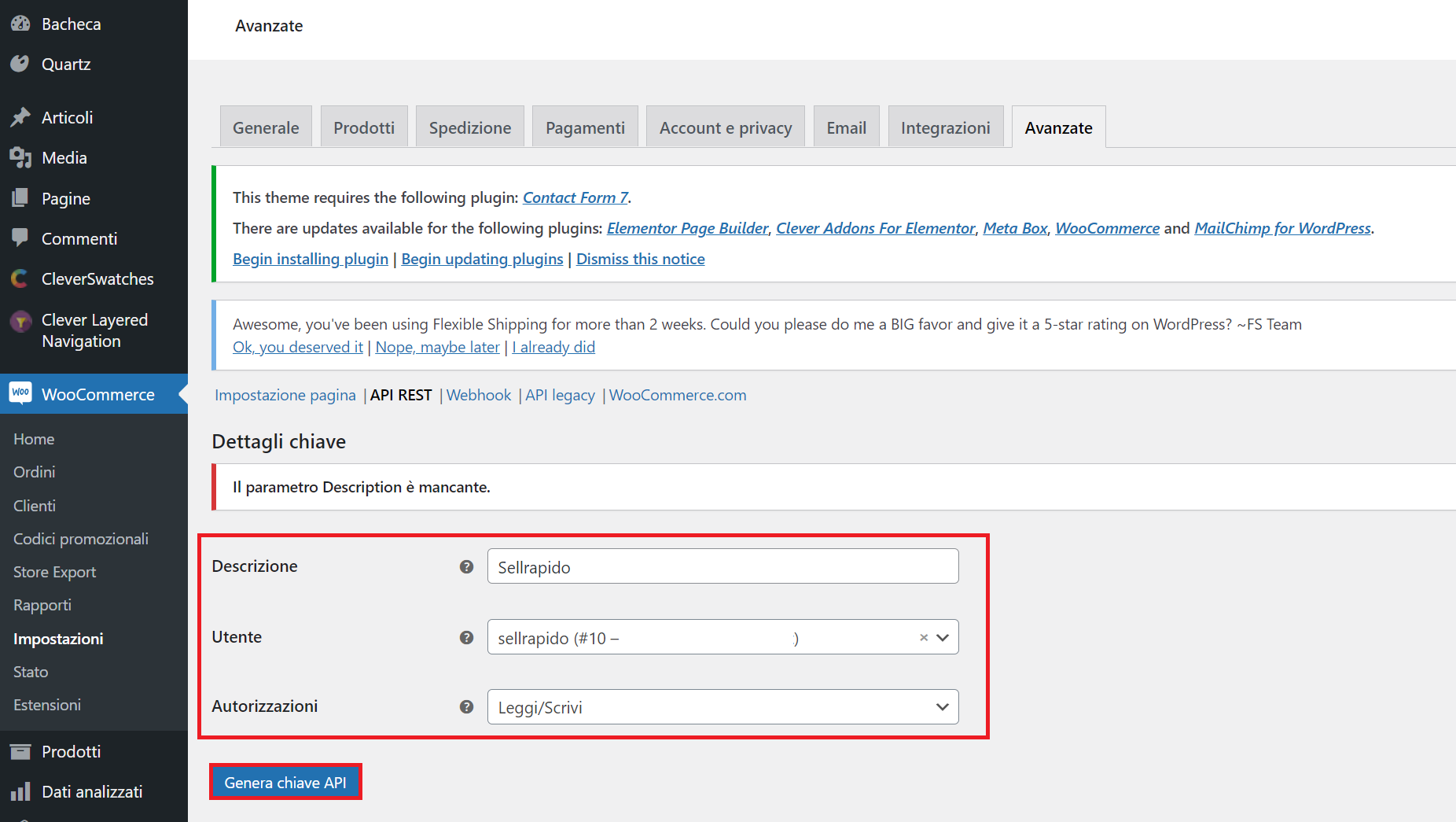 |
3. Copy User key and Hidden user.
These keys must be subsequently entered in SellRapido to complete the configuration.
N.B.: If you do not paste these details now, you will have to generate the keys again, as they will no longer be visible once you leave this mask
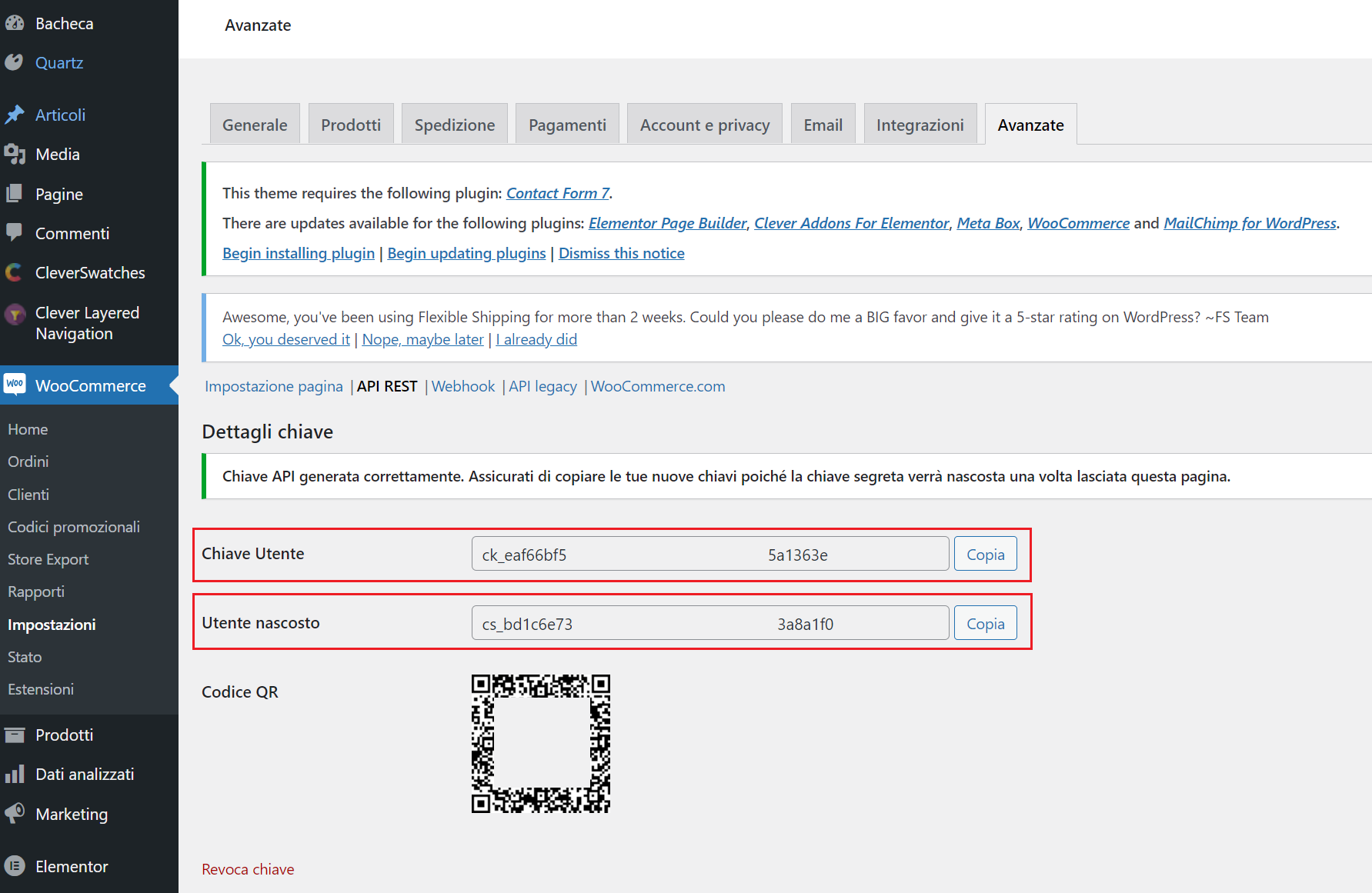
4. Go to WooCommerce > Settings > Advanced > Legacy API and make sure the Enable legacy REST API box is flagged.
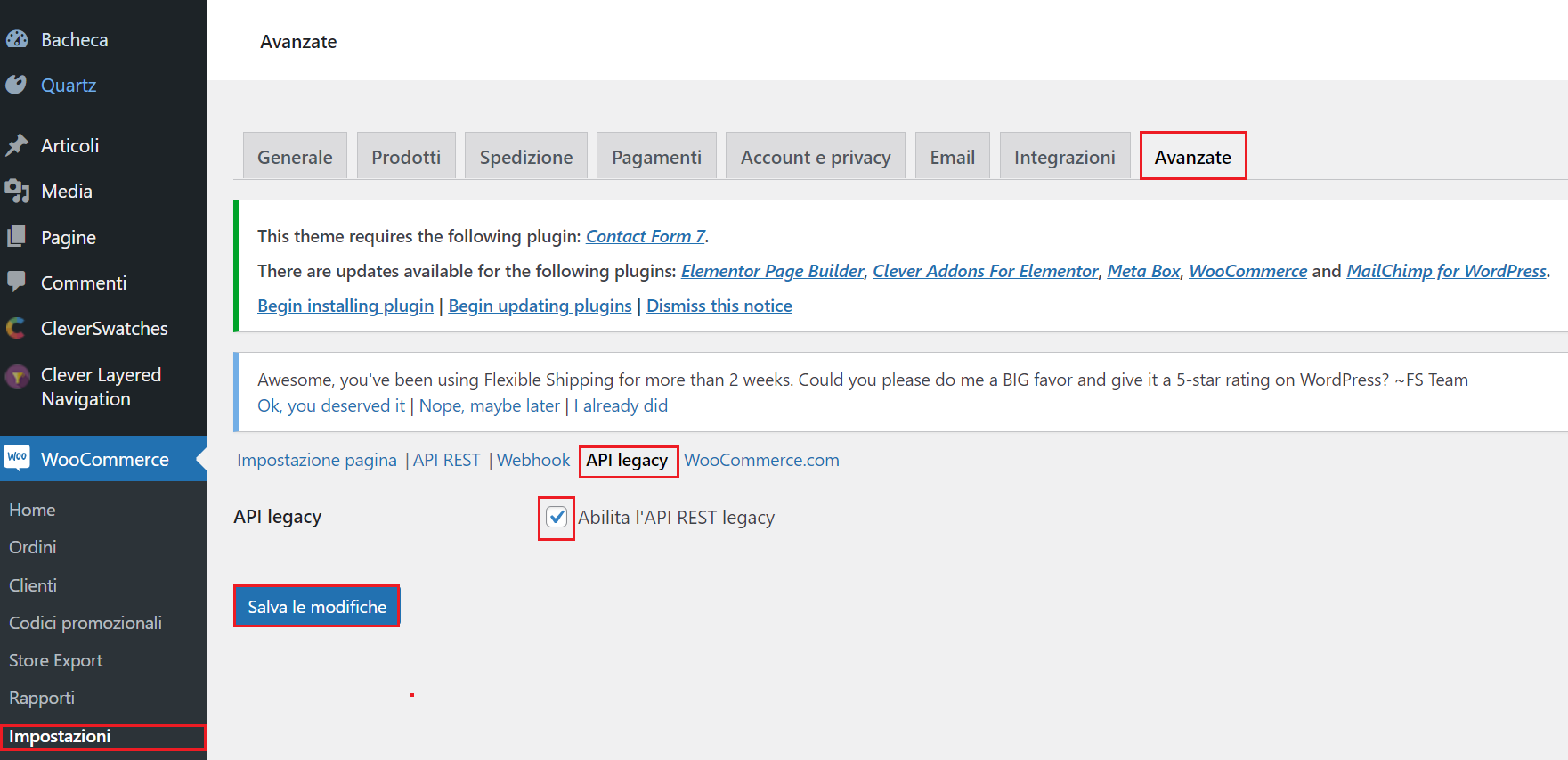
5. Go to the Plugins section and enable the Application passwords plugin
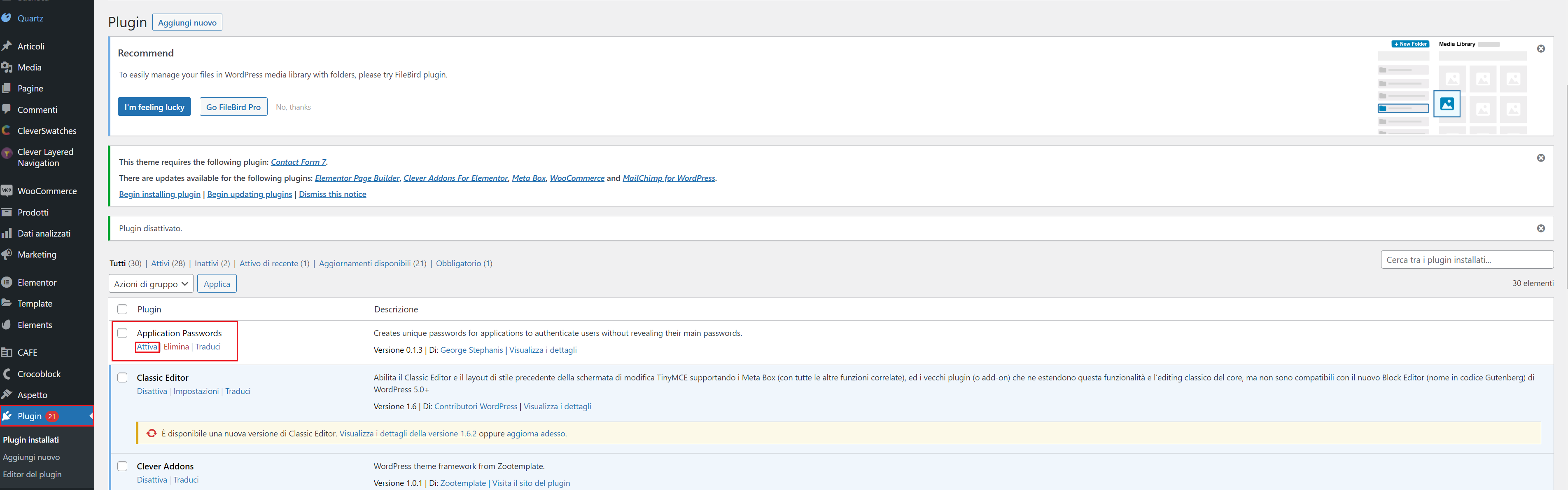
The plugin is necessary for uploading images via API to Wordpress, since WooCommerce does not allow this.
6. Go the section Users > Add new
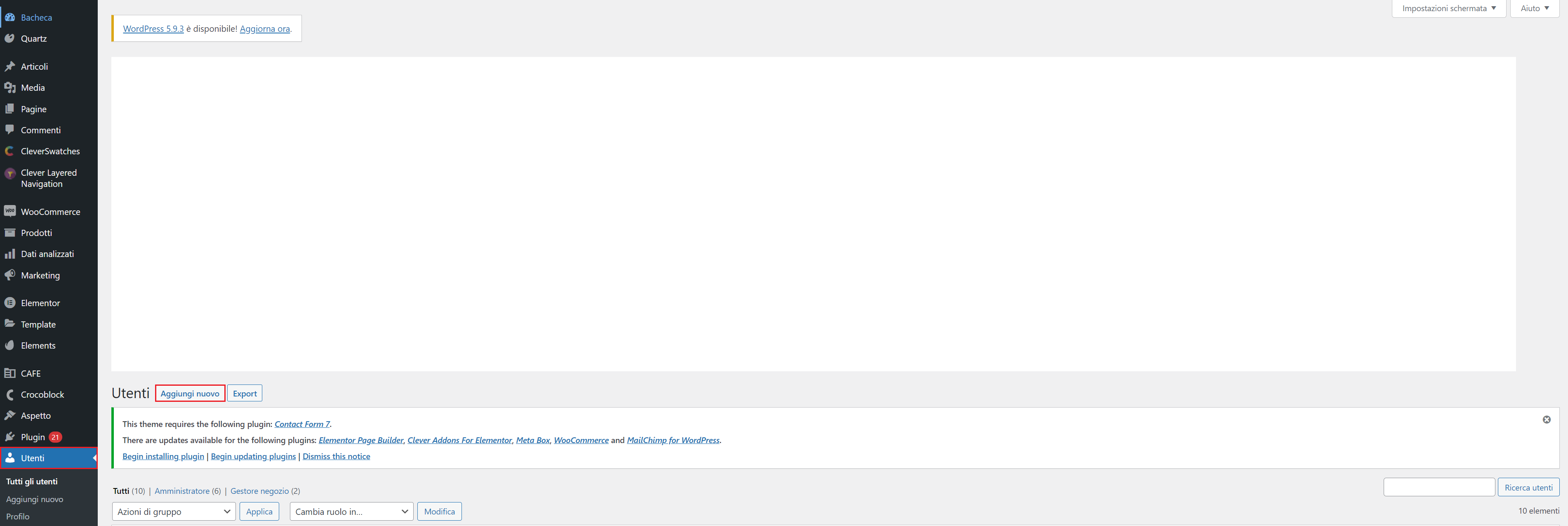
Enter:
- Username: SellRapido
- Name
- Surname
- Web site
- Language
- Password
Click on Add new user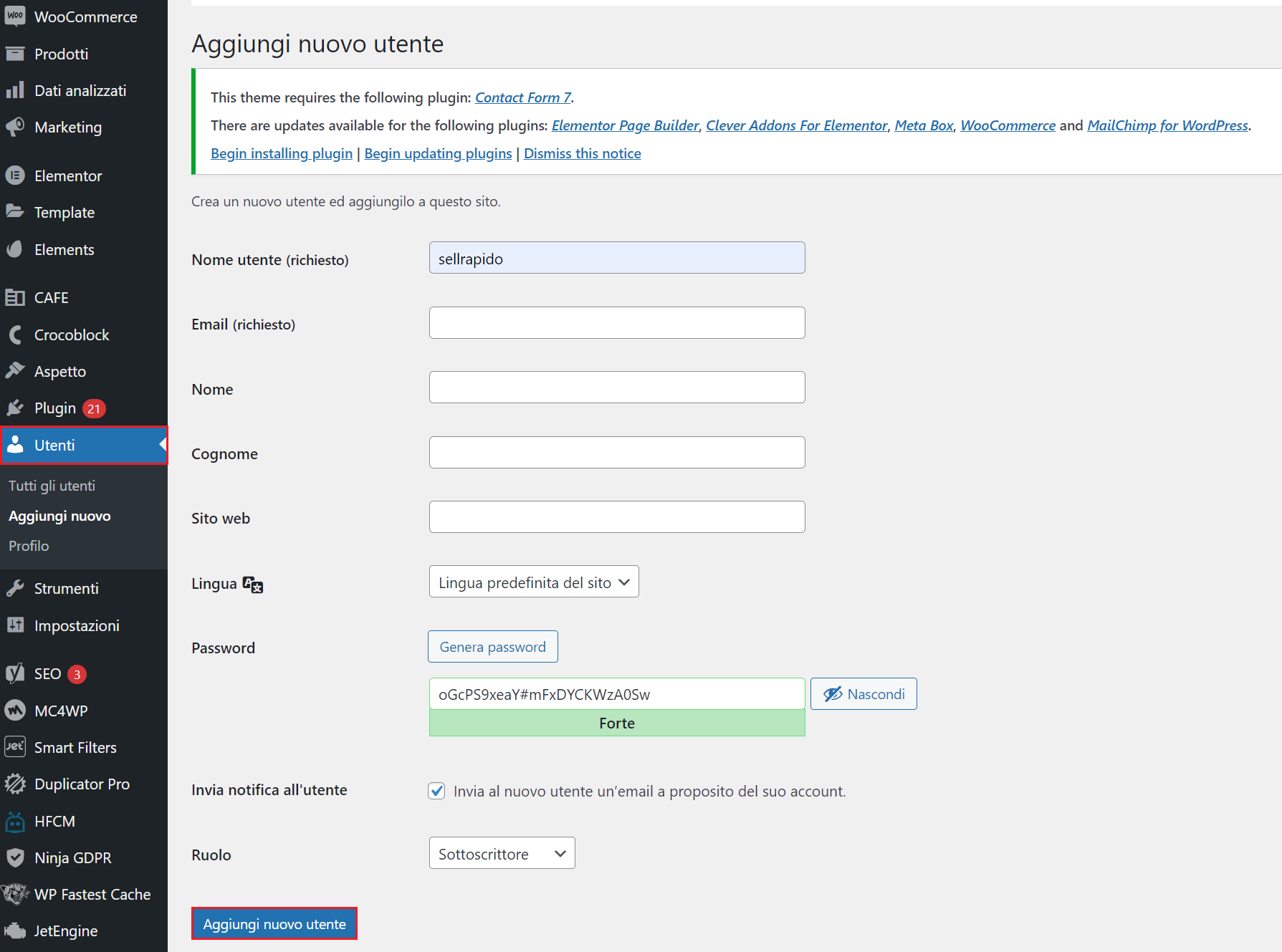
7. Copy the generated password to any text document.
N.B.: If you do not paste these details now, you will have to generate your password again, as they will no longer be visible once you leave this mask.
You will now have all the credentials that you need to enter into SellRapido.
Link WooCommerce to SellRapido (versions 3.4 to 5.6)
After obtaining the access keys, follow these steps to link your WooCommerce account to SellRapido:
1. Log in to your SellRapido account and go to Settings > Marketplace Credentials > WooCommerce
 |
2. Click on the “+” sign to add the credential
 |
3. Enter your WooCommerce account details:
- Website: Full url of the site
Note: the address entered must load in the browser "as is", so if the "www" is present it must remain - Consumer key: Consumer key (see step 3 in the section Get the access Keys to be entered in SellRapido (versions 3.4 to 5.6))
- Consumer secret: Hidden user (see step 3 in the section Get the access keys to be entered in SellRapido (versions 3.4 to 5.6))
- Username
- Password
Click on Save.
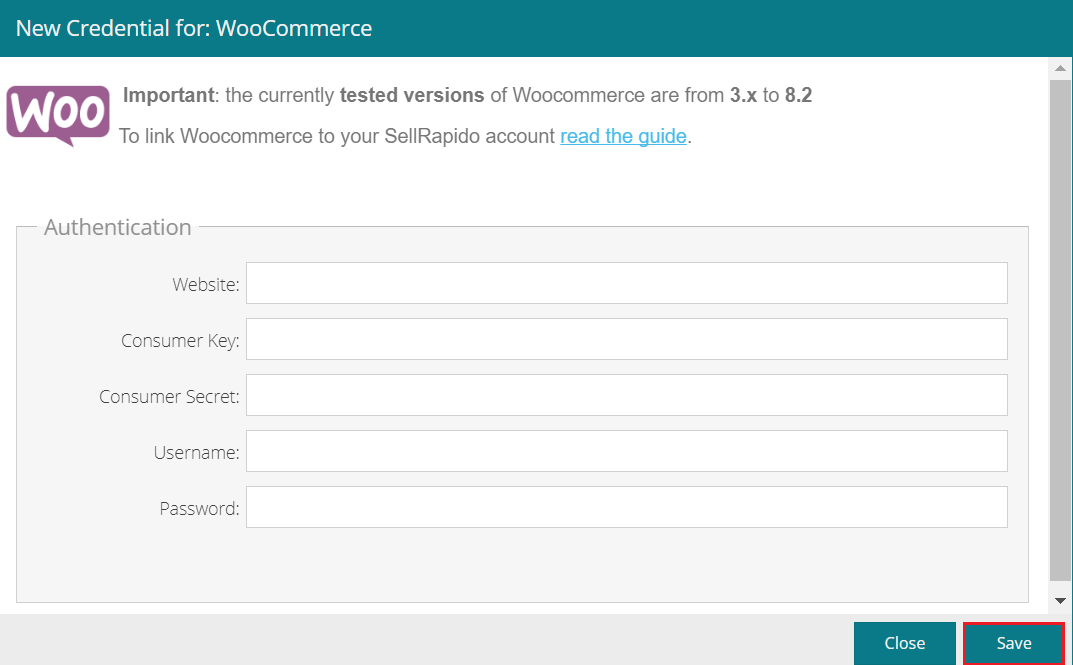 |
Versions 5.6 to 9.6
To configure your WooCommerce in SellRapido, follow these steps:
Get the access keys to be entered in SellRapido (versions 5.6 to 9.6)
1. Access the WooCommerce back office and go to Users > Add
 |
Enter:
- Role: "Shop Manager" or "Administrator"
- Username: SellRapido
- email: any email address
Click on Add New User
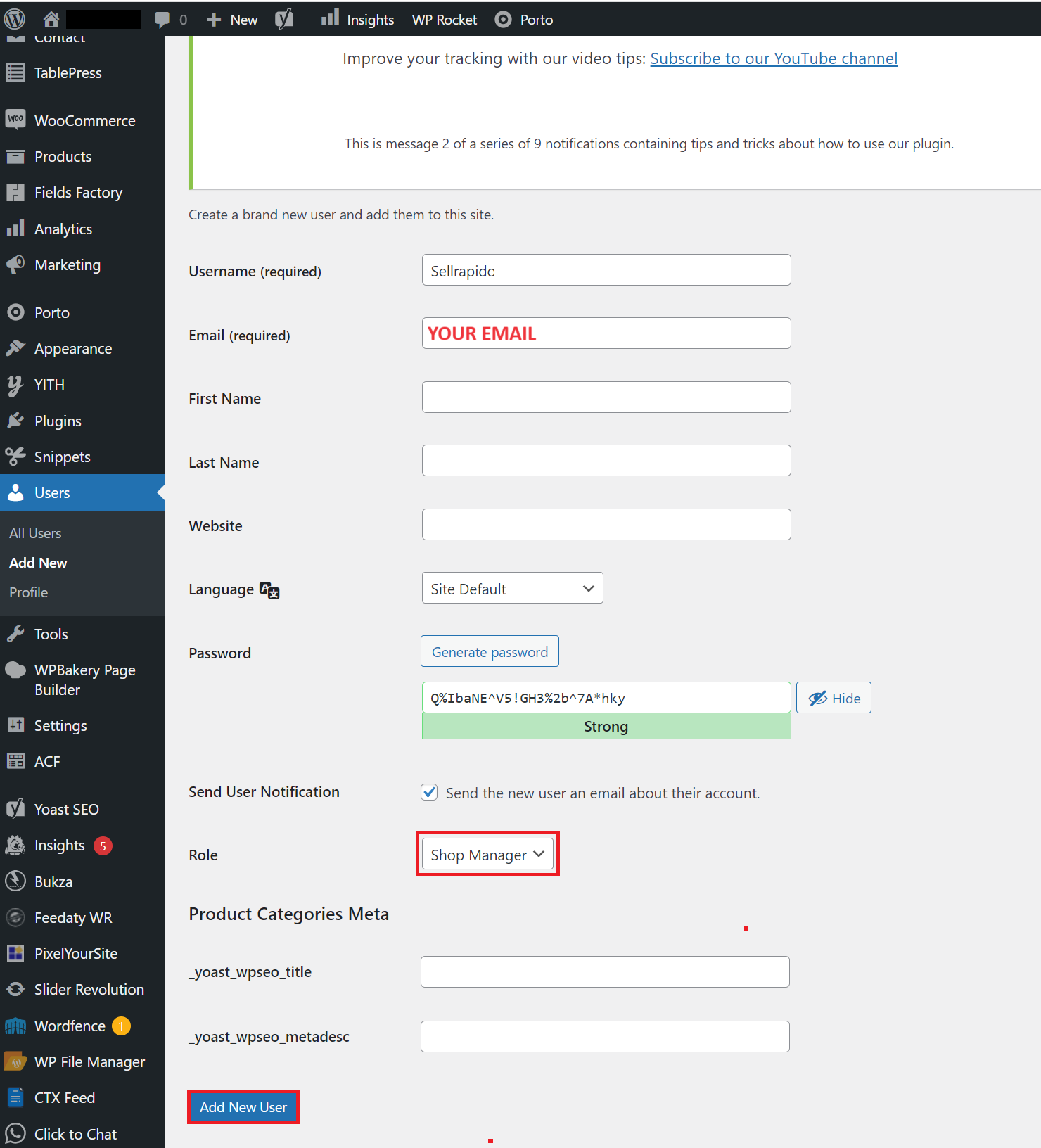 |
2. Scroll down the page:
- Enter SellRapido in the Add new application password section
- Click on Add a new application password
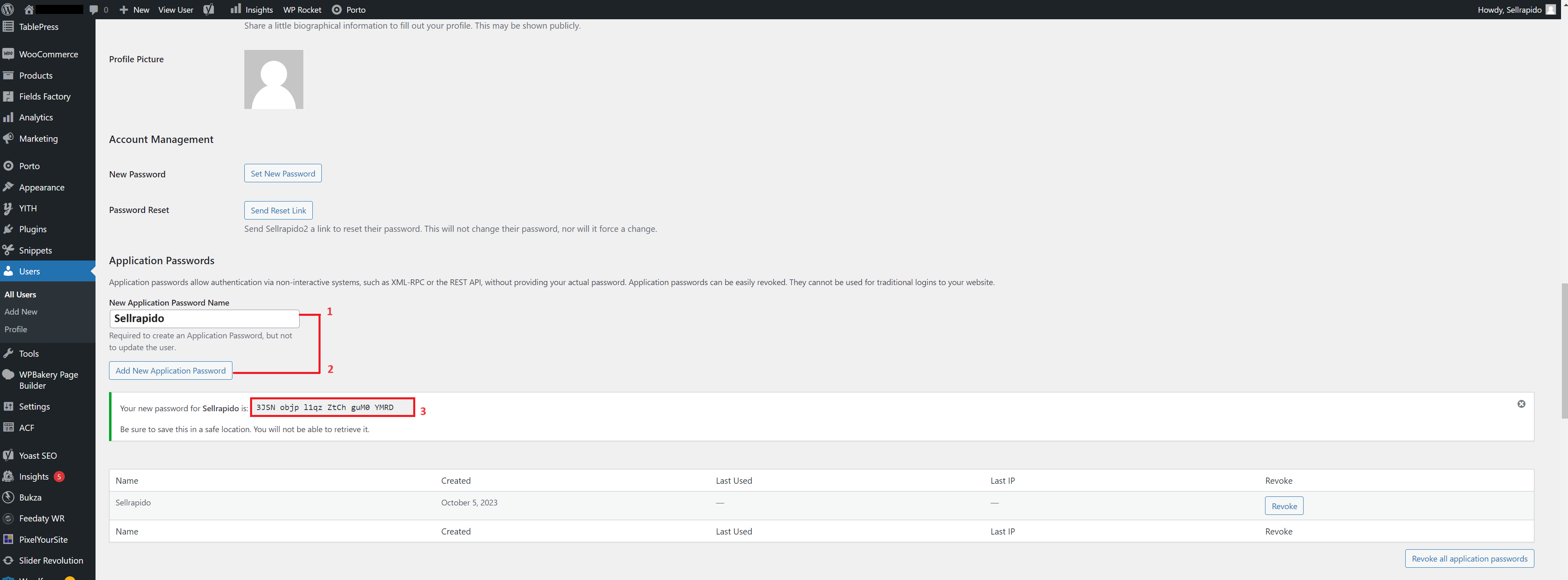 |
- Copy the generated password to any text document.
N.B.: If you do not paste these details now, you will have to generate your password again, as they will no longer be visible once you leave this mask.
3. Go to WooCommerce > Settings > Advanced > REST API > Add key
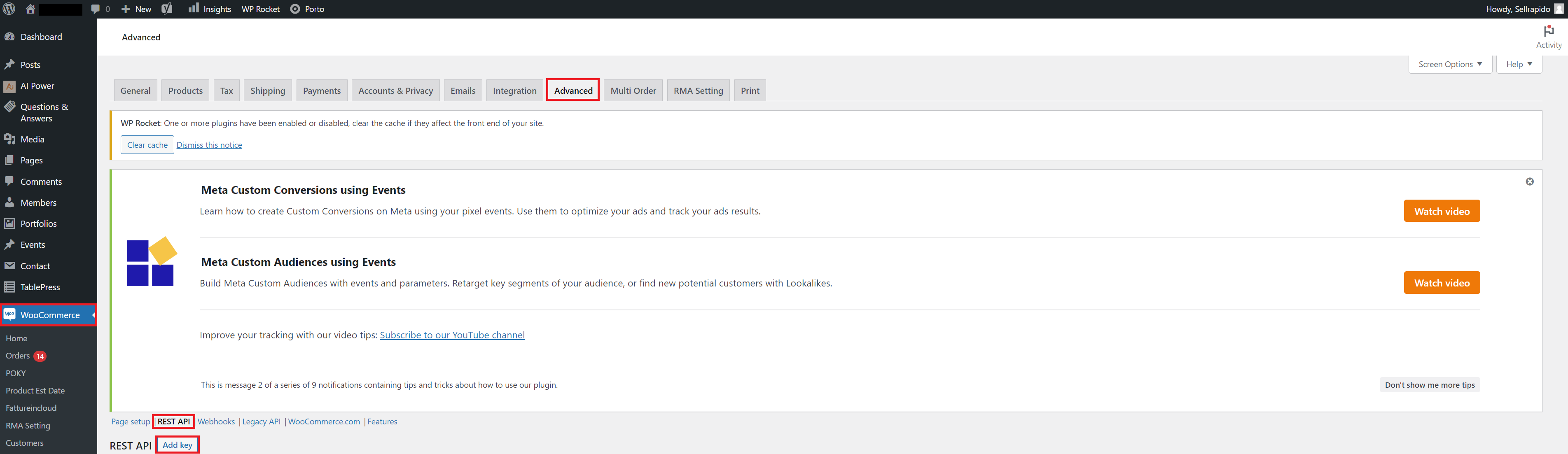 |
4. Enter:
- Description: SellRapido
- User: choose the user created in step 1
- Permissions: Read/Write
Click on Generate API key.
 |
5. Copy User key and Hidden user.
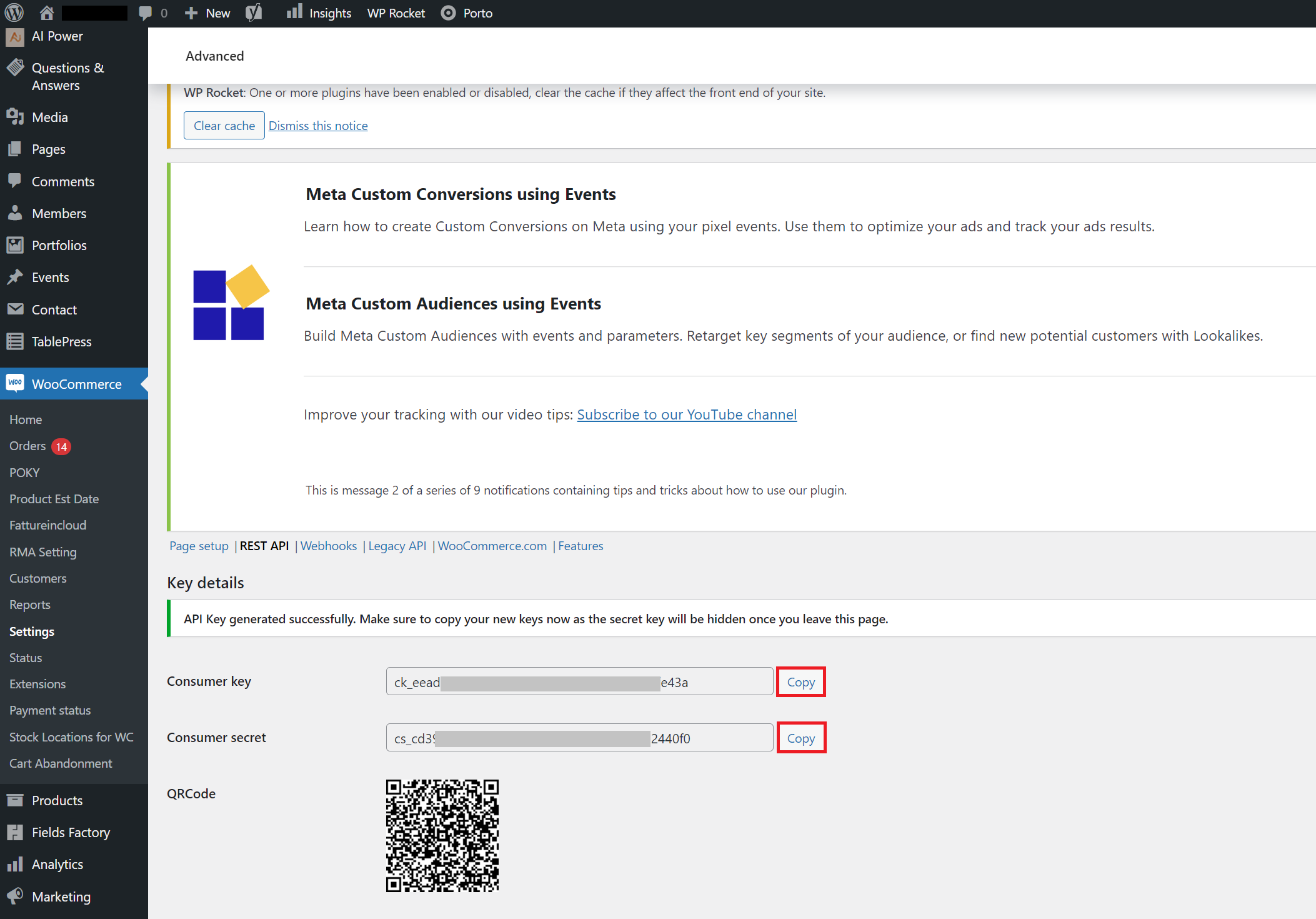 |
These keys must be subsequently entered in SellRapido to complete the configuration.
N.B.: If you do not paste these details now, you will have to generate the keys again, as they will no longer be visible once you leave this mask
6. Go to WooCommerce > Settings > Advanced > Legacy API and make sure the Enable legacy REST API box is flagged.
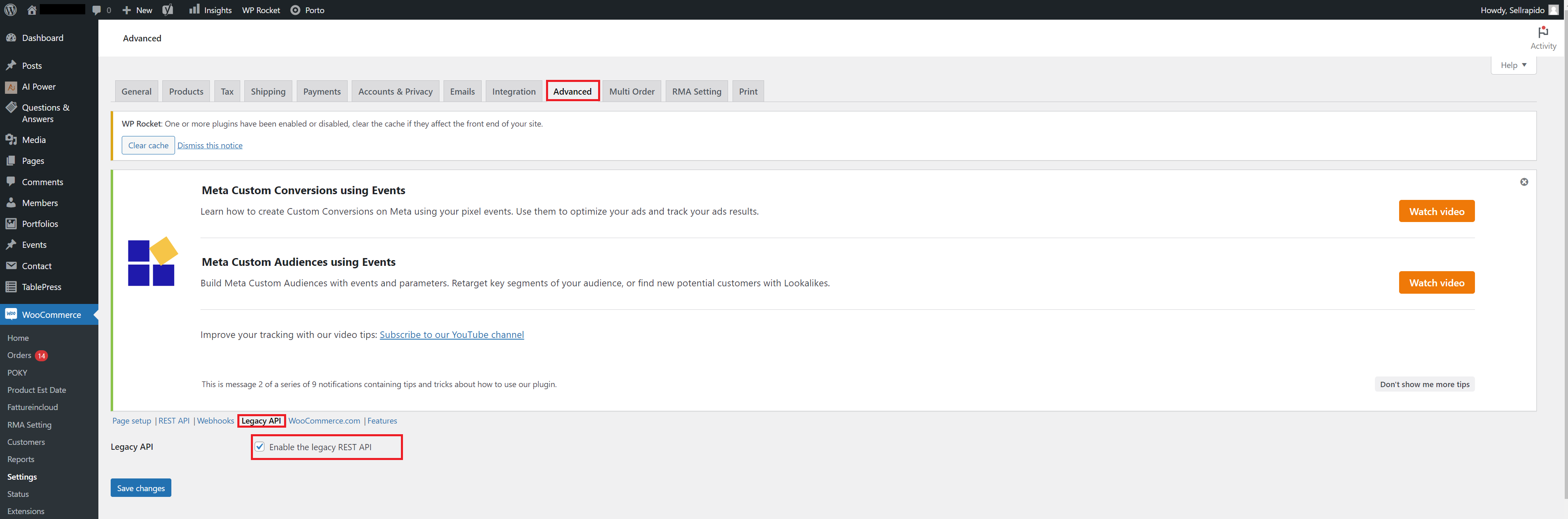 |
NOTE: for Woocommerce 9.6 it is not necessary to do this (the section has been removed)
You will now have all the credentials that you need to enter into SellRapido.
Link WooCommerce to SellRapido (versions 5.6 to 9.6)
After obtaining the access keys, follow these steps to link your WooCommerce account to SellRapido:
1. Log in to your SellRapido account and go to Settings > Marketplace Credentials > WooCommerce
 |
2. Click on the “+” sign to add the credential.
 |
3. Enter your WooCommerce account details:
- Website: Full url of the site
Note: the address entered must load in the browser "as is", so if the "www" is present it must remain
- Consumer key: User key (see step 5 of the section Get the access keys to be entered in SellRapido )
- Consumer secret: Hidden user (see step 5 in the section Get the access keys to be entered in SellRapido)
- Username: SellRapido
Click on Save.
 |
-1.png?height=120&name=logo_sellrapido_ottanio%20(1)-1.png)