1. Introduction
2. How to manage Amazon FBA Multi-Channel with SellRapido
An Amazon FBA Multi-channel order is an order placed from any marketplace and handled by Amazon FBA (i.e. Amazon logistics).
SellRapido allows the automatic creation of Amazon FBA Multi-Channel orders. This functionality is essential for sellers operating in Amazon logistics who wish to sell their products on other marketplaces.
How to manage Amazon FBA Multi-Channel with SellRapido
To manage and automate your multi-channel Amazon FBA orders through SellRapido, follow these steps:
a) Add your Amazon FBA account to SellRapido's suppliers
1. Go to Settings > After Sales > Suppliers > Amazon
 |
- Code: Amazon
- Name: Amazon FBA
- Put a flag on Automatic management
- Shipping Category: select an option from Blank (coincides with Standard), Expedited, (order already sent) and Priority (priority order).
 |
b) Attach the marketplace inventory of logistics-only products
1. Go to Pre-sale > Products > Add List > Marketplace Inventory and select your Amazon account.
2. A wizard will open where you can enter the inventory downloading settings. Fill it in as follows:
- Apply the flag to Programme
- Hourly frequency: 1
- Start time: 05.00 am
- apply the flag to Include only offers of products shipped by marketplace. This will ensure that listings only of products in Amazon FBA logistics are downloaded.
 |
When this operation is concluded, you can start publishing Amazon logistics products in other marketplaces/e-commerce sites.
Warning: after connecting the Amazon FBA Inventory list, do not enable publishing on the source Marketplace.
The Amazon channel status will therefore need to remain disabled.
c) Submitting an order to Amazon FBA
There are two ways to submit an order to Amazon FBA:
Option 1
If you have flagged Automatic management (see step 2 of the section Adding your Amazon FBA account to SellRapido's suppliers), you only need to put the order in Accepted status and it will be forwarded to Amazon logistics.
Option 2
If you did not flag Automatic management, follow these steps:
1. Go to After Sales > Orders, select the orders and click on Export > Suppliers > Amazon FBA.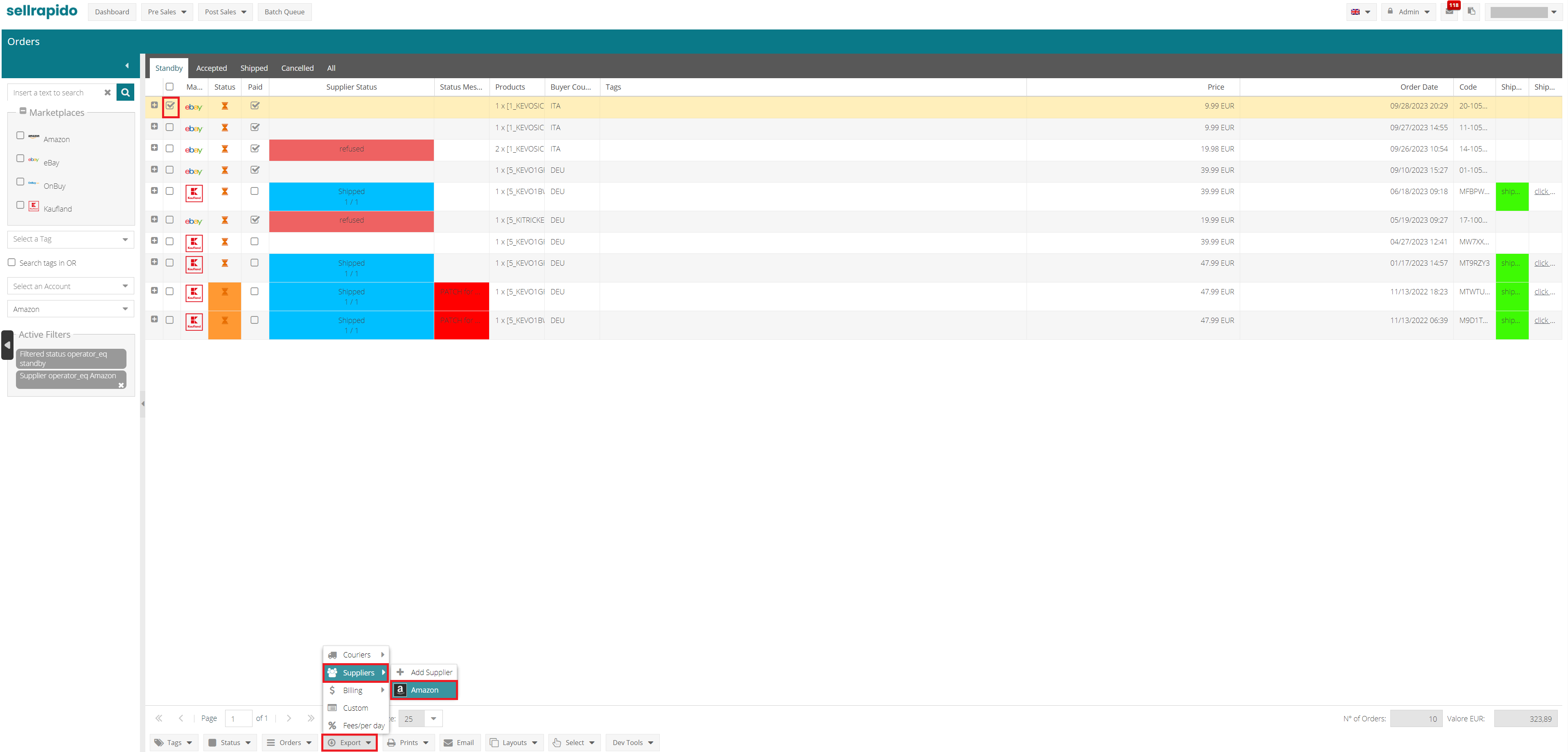 |
2. After putting the order in “Accepted” status or submitting it to Amazon, check that the submission was successful from the Operations status column.
If you find the red status, access the message and open a ticket to request assistance, indicating the relative error code.
 |
d) Checking the status of operations
In the Supplier Status and Shipping Status columns, you can view the progress of your operations.
When the goods are shipped, SellRapido also downloads the shipping information from the Marketplace.
This information can be obtained by clicking on the appropriate Shipping status or the Supplier status.
 |
If an order contains several products, only some of which are in Amazon logistics, SellRapido will highlight the Shipped status in orange.
In this case you will then have to send the goods not subject to automatic management.
 |
How to filter Amazon FBA orders
1. Go to After Sales > Orders, hover over a column name, open the drop-down menu and enter the Shipment managed from Marketplace column.
2. Click on the name of the Shipment by Marketplace column, click on Filters and select Shipment managed from Marketplace. This will show only FBA orders.
 |
-1.png?height=120&name=logo_sellrapido_ottanio%20(1)-1.png)