In this section you can set shipping prices and order preparation times.
Contents
Introduction
This guide only refers to the publication settings for the Shipping section. To publish a catalogue, all sections in the Publication settings area must be filled in.
To find out how to fill in each section, visit the complete guide.
Filling in the “Shipping” tab
1. Go to Pre-sales > Products, select the catalogue to be published and click on 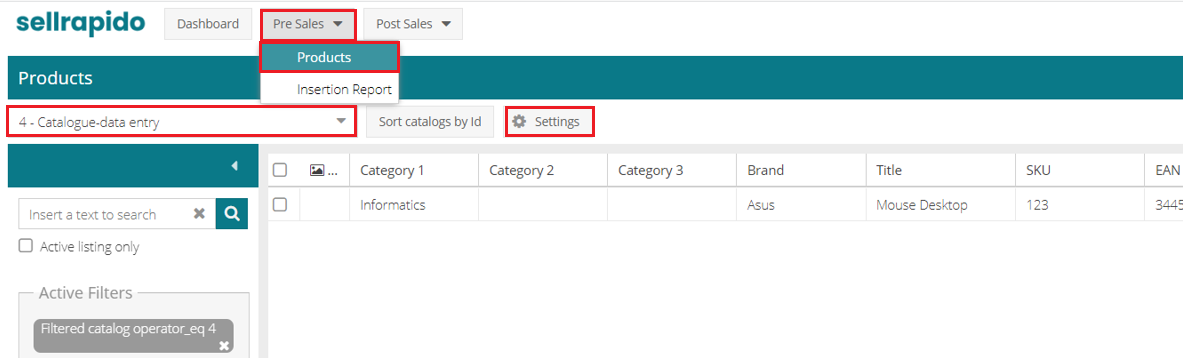 |
2. Choose the sales channel (after configuring it) and click on ![]() Settings.
Settings.
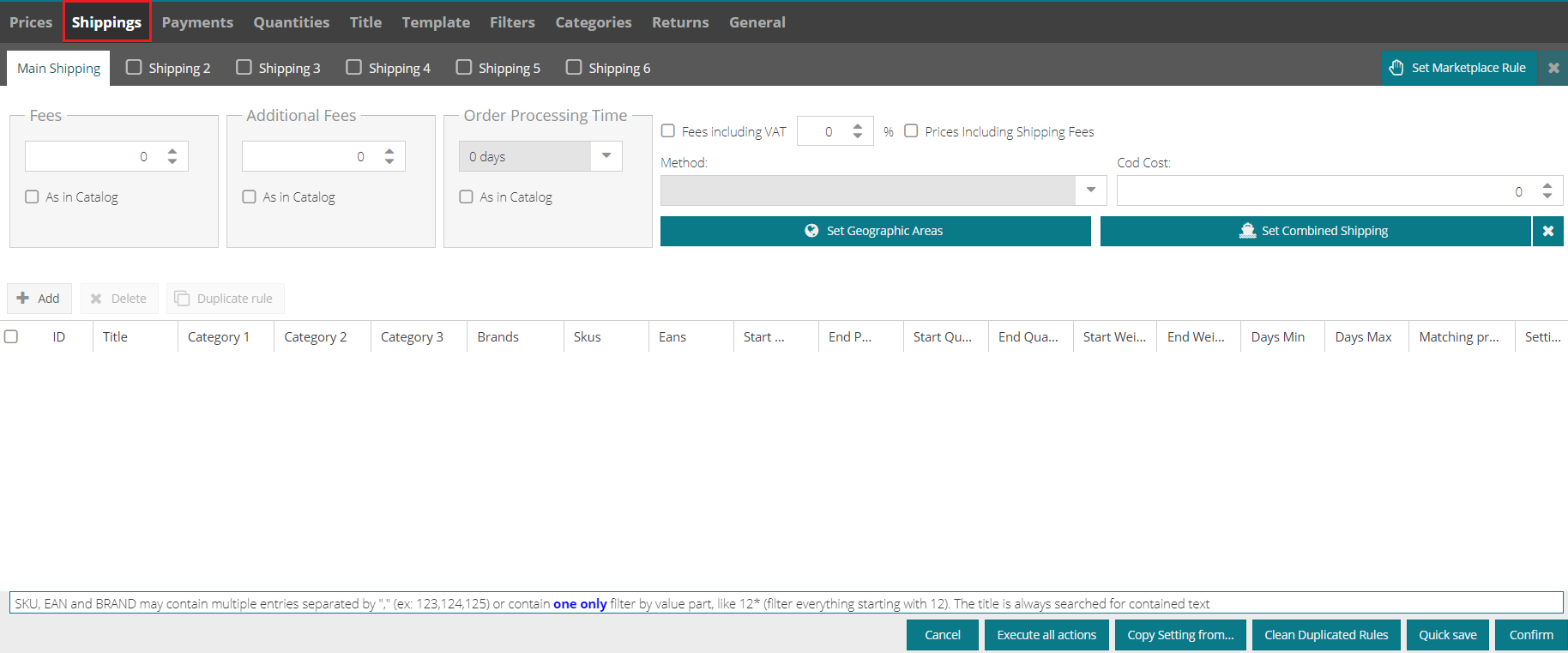 |
The Listing settings panel will open
The fields to be completed and the options that can be enabled are listed below:
a. Fees
If the shipping cost details are present upstream in the catalogue, flag the box Taken from listing. Otherwise, enter the amount of the shipping costs manually.
b. Order Prep. times
If the shipping time details are shown upstream in the catalogue, please flag the Taken from listing box. Otherwise, enter the data manually
c. VAT inclusive fee
Flag the VAT inclusive fee option and enter the percentage of VAT if applicable.
d. Prices include shipping costs
If the shipping price is net of VAT, flag the Prices include shipping costs option if you want to move the shipping cost onto the final price. This will prevent the customer from seeing the actual cost of shipping.
-1.png?height=120&name=logo_sellrapido_ottanio%20(1)-1.png)