In this tab, for the marketplaces that allow it, you can customise the title and description of your ads.
Contents
Introduction
This guide deals only with publication settings for the Title and Template section. To publish a catalogue, all sections in the Publication settings area must be filled in.
To find out how to fill in each section, visit the complete guide.
Customising Title and Template
Some sales channels (e.g. eBay) allow you to customise your Title and Template. Below we see how to fill in these sections.
Title
On the Title tab, you can manage the title that will appear in the product ads.
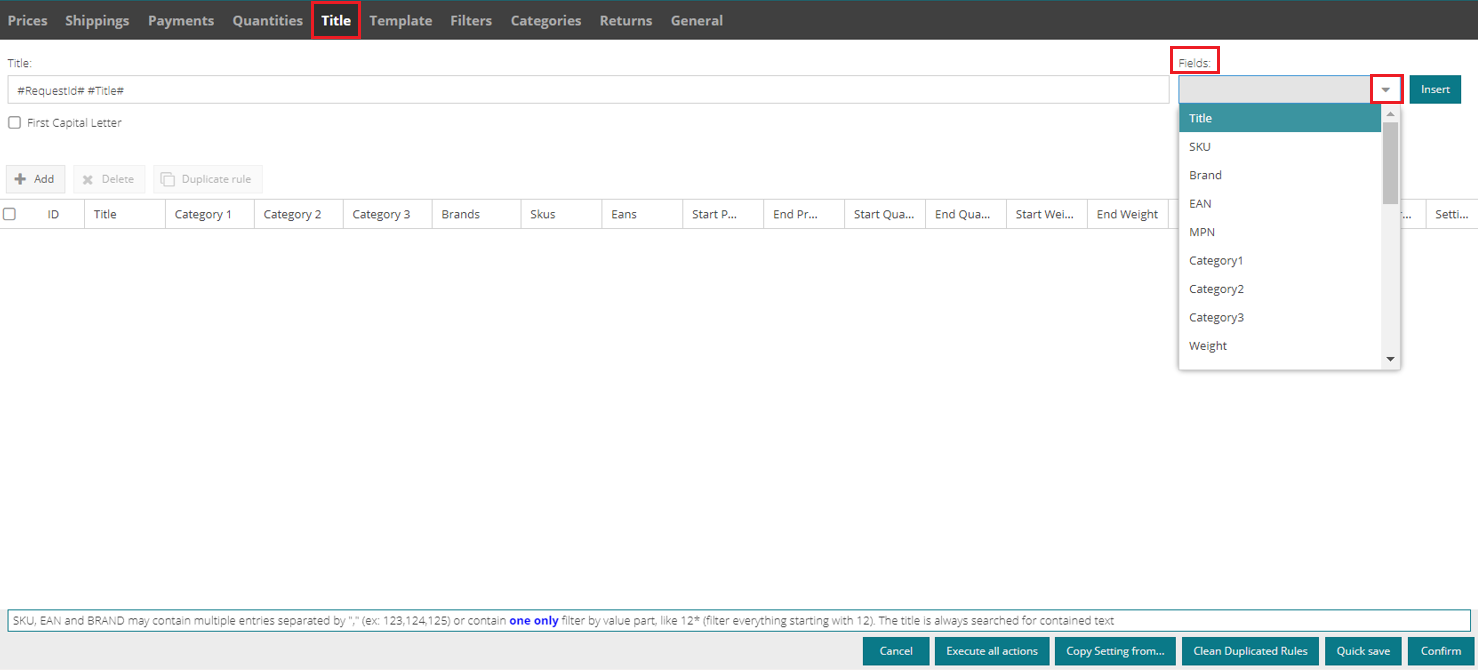 |
The available options for customising your title are:
1. Adding a field
To add one or more fields to the title of your ads, click the drop-down menu in the Fields section at the top right.
Each field is delimited by the hashtags #.
At the time of publication, SellRapido will automatically populate the ad title by replacing the field names with the relevant value (taken from the path upstream of the listing).
N.B.: A space must always be inserted between fields.
Example:
#SKU# #Title#
If you want the first letter of each word in the title to be capitalised, flag the Firt capital letter box.
 |
Template
In the Template tab, the description of the ads can be changed.
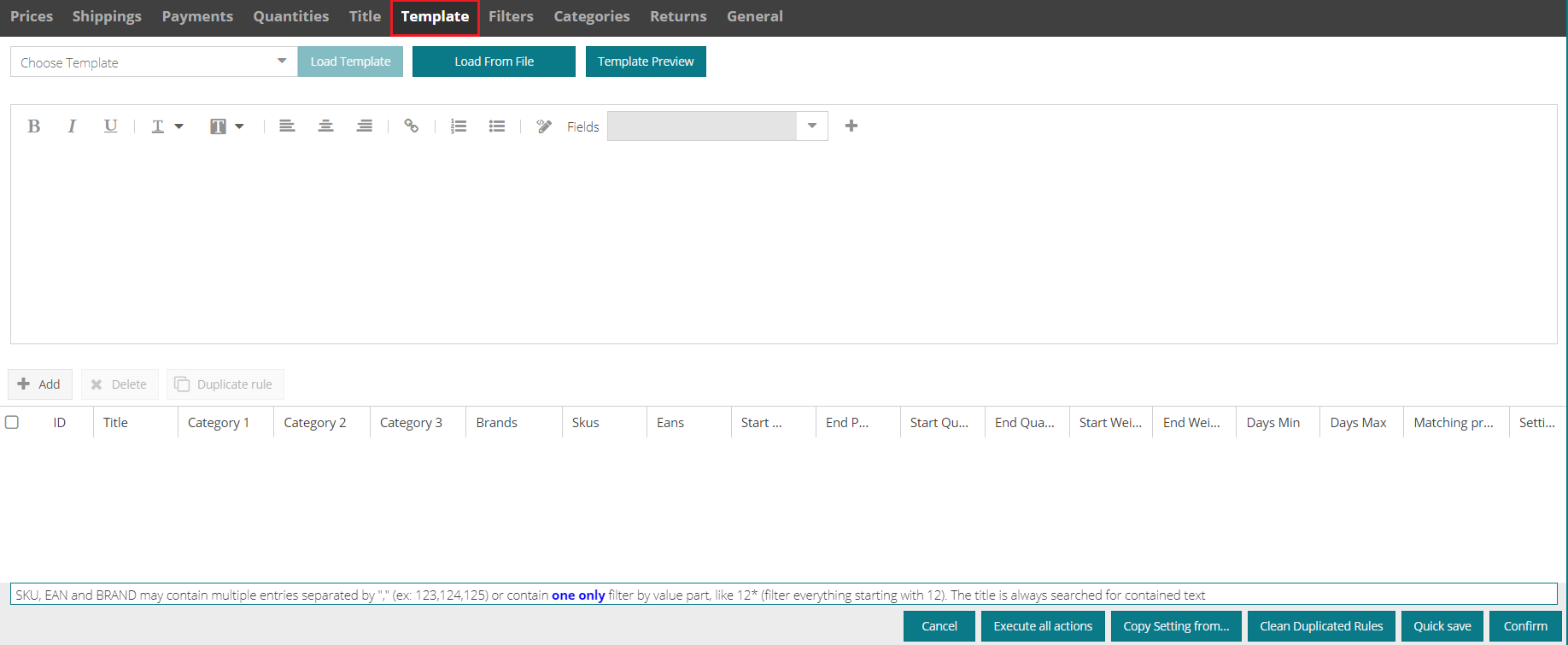 |
The options available for customising the description are:
1. Adding a field
To add one or more fields to the description of the ads, click the drop-down menu in the Fields section at the top right.
N.B.: the template must have a maximum of 40,000 characters.
The following fields can be entered:
|
Field name |
Explanation |
|
#Category1# - #Category3# |
Listing categories |
|
#Title# |
Title |
|
#Description# |
Description |
|
#SKU# |
SKU code |
|
#EAN# |
EAN code |
|
#MPN# |
Manufacturer code (MPN) |
|
#Brand# |
Brand |
|
#Image1#– #Image9# |
Image URL (from 1 to 9) |
|
#extra1# – #extra9# |
Extra fields (from 1 to 9) |
There is also a standard template available in SellRapido.
To use it, select it from the drop-down list and click on Load from file.
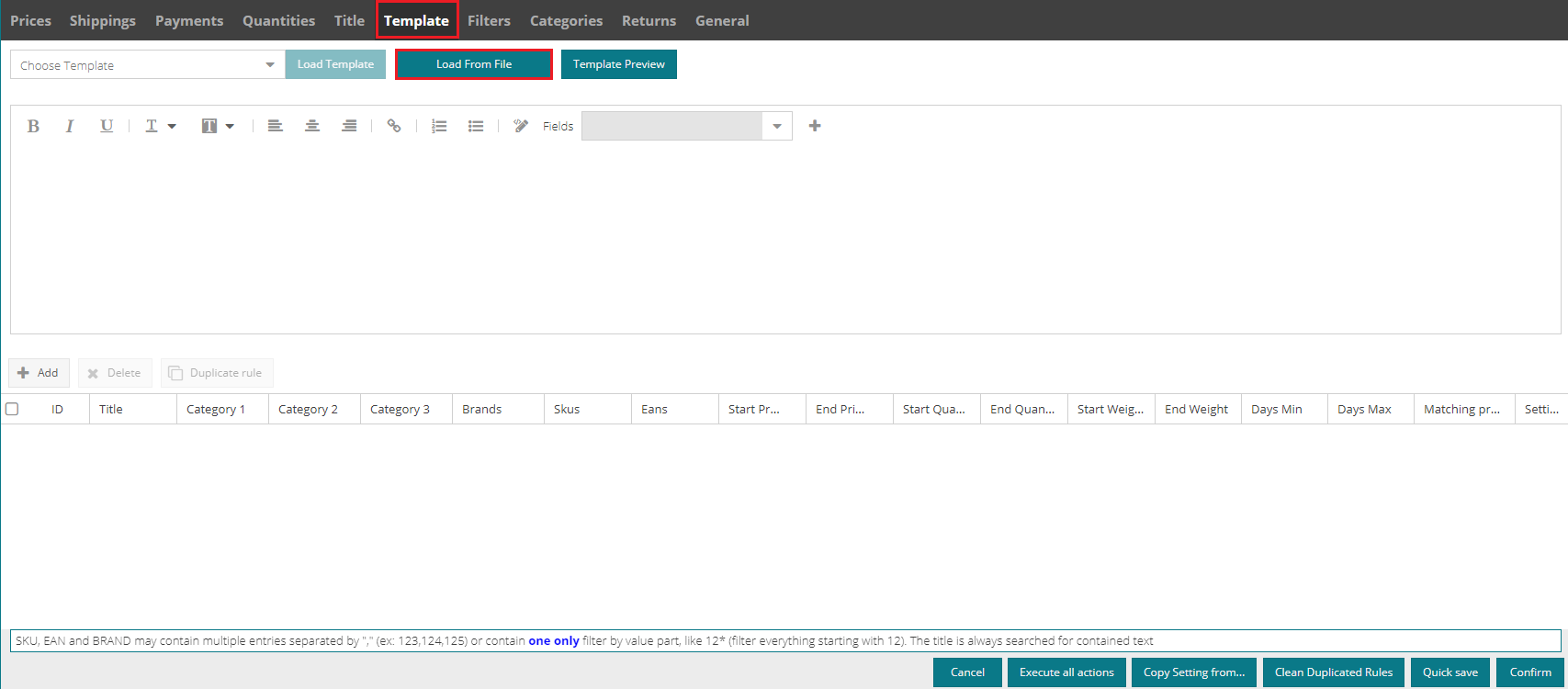 |
3. HTML code
To use it HTML code, click on the Source Code button ![]() .
.
4. Importing a file
To import a file (HTML or text) saved on your computer, use the Load from file button, choose the file from its folder, and click on Open.
5. Preview the template
You can preview the template by clicking on Preview template.
-1.png?height=120&name=logo_sellrapido_ottanio%20(1)-1.png)