Contents
Introduction
To attach a catalogue to your SellRapido account, you must open a technical support ticket by selecting the Catalogues category and the Add New Catalogue / Open FTP space subcategory.
The information to be included in the ticket depends on the mode chosen.
Here is a list of the different ways to attach a catalogue and the information to be included in the ticket for each of them:
1. Catalogue of a third-party supplier
There are two options for attaching a third-party supplier’s catalogue:
- Direct access to the catalogue via the URL given by the third-party provider during service activation
- Access to a third-party supplier's FTP space (in which to transfer the catalogue in .csv format).
The details required to access the FTP space are: Host, Username, and Password.
Information to be included in the ticket:
Indicate the URL provided by the wholesaler or the login information for the wholesaler's FTP space.
2. Catalogue of own products (or of a supplier who does not make available the options in step 1)
We will open an FTP space where you can transfer your catalogue in .csv format
The transferred file must always be up-to-date, so if changes are made to the content (such as quantities, prices, product sheets etc.), you will need to overwrite the file within the FTP with the updated one.
Click here to see how to transfer a file to the FTP space.
Information to be included in the ticket:
All you need to do within the ticket is to request the opening of an FTP space.
3. Download a catalogue from a marketplace / e-commerce site:
Now download the catalogue of products published on a marketplace or e-commerce site.
Before you can proceed, the sales channel must be already configured.
The catalogue that will be created can only be used to manage the publication of products on sales channels other than the one from which the download was performed (the latter must always remain disabled with red status).
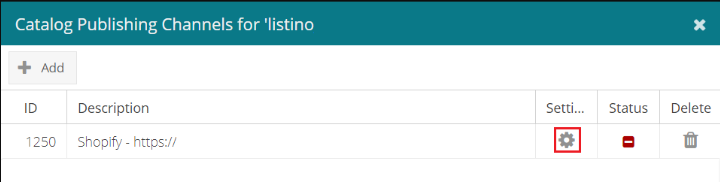 |
Example: if you download the product catalogue from your Shopify account, you can manage its publication on eBay, ePrice etc., but not on Shopify.
Information to be included in the ticket:
Indicate the marketplace/e-commerce site from which you want to download the catalogue.
N.B.: when you receive an order, you must update the product quantity in the back office of the marketplace/e-commerce site from which the listing originates.
Example
Post on eBay a listing downloaded from Amazon.
One of the products on the listing is sold on eBay.
On the listing (which, remember, is from Amazon) the product quantity totals 4 pieces.
After the sale, the quantity on SellRapido will be changed to 3 pieces.
However, the quantity in the source listing will still be 4 pieces.
This is why you will need to go to the Seller Central of the marketplace where the listing came from (in this case Amazon) and manually update the quantity by entering the actual quantity (in this case 3 pieces).
N.B. If you manage an order in Amazon FBA logistics, the update will be applied automatically.
-1.png?height=120&name=logo_sellrapido_ottanio%20(1)-1.png)