Introduction
Once you have published one or more products on your sales channels, you must check the ads report, where you can examine any errors and apply the necessary changes for the successful publication of the products. Below is a list of the possible publication errors on eBay and instructions on how to resolve them.
Index of errors
- International sales agreement
- Notice 21916970
- Special characters not allowed
- Error 17470
- Error 197
- Error 21916635
- Error 21916674
- Error 21919152
- Error 21919153
- Error 21919154
- Error 21919303
- Error 21919490
- Error 21919188
- Error 21920300
- Error 23102
- Error 240
- Error 291
- Error 37
- Error 515
- Error 518
- Error 72
- Error 13003
- Error 21920308
- Error 21919315
- Error 21916664
- Limit 300 categories
- Payment method not accepted
- Completion of “Returns” section is mandatory
- Shipping method must be entered
- First shipping method cannot be international
- Double shipping service
- “Other” subcategory not permitted
International sales agreement
You have set up international shipping without having first accepted eBay's agreement. You must log in to the eBay back office and accept the terms of international sale.
Notice 21916970
Your eBay account is currently not enabled to show “strikethrough” (discounted) prices in listings.
eBay only enables this function for verified/qualified sellers.
This does not block publication, but the published ad will not show the discounted/strikethrough price.
Special characters not allowed
The categories contain a symbol not accepted by eBay (e.g. “&”).
Go to eBay publishing settings for the relevant listing > Categories and remap the categories that contain symbols.
For example:
CDs & Vinyls
must become
CDs and Vinyls
Carry out this action for all categories that contain “&” in the list or other special characters; a single category with a symbol in its name is enough to return an error when loading the entire list.
Error 17470
Your Ebay token has expired.
Go to Settings > Marketplace Credentials > eBay > Edit Credential > Save. You will be redirected to the eBay page where you can give your authorisation to use the programme.
Error 197
This is an error returned by eBay. You are trying to publish a product with variants in a category not allowed by eBay.
This page provides more details.
Error 21916635
This error may be due to one of these 2 issues:
-
you are trying to publish a product with variants in an eBay category that does not allow them
- these products did not have variants when they were published on eBay and cannot be added later.
Exclude these products and, when removed, republish them.
Error 21916674
There are two similar category names in the listing.
Example: LANCIA - FIAT and LANCIA FIAT
EBay treats them as identical names, so you must standardise the category name. If the catalogue is from a third-party supplier, you can change this information manually and then lock it. Click here to see how to do it.
But if you own the list, you will be able to standardise the nomenclature in the upstream file: the change will be loaded to the next bulk import in the catalogue (which will takes place overnight).
Error 21919152
You have imported a Shipping rule from eBay into your publication settings.
In this case, you must also import the Return and Payment rules.
Click here for more information.
Error 21919153
You have imported a Payment rule from eBay into your publication settings.
In this case, you must also import the Shipping and Returns rules.
Error 21919154
You have imported a Returns rule from eBay into your publication settings.
In this case, you must also import the Shipping and Payment rules. Click here for more information.
Error 21919303
When SellRapido intercepts an eBay code 21919303 error, it behaves as follows:
-
it adds the missing attribute to the product or product variants, inserting the value “Not applicable” translated into the language of the channel in accordance with eBay's specifications (which does not mean that the value is valid: it means only that the attribute value will be an understandable in the buyer’s language. In many cases the value will however still be valid).
- it places the data lock on product attributes or variants depending on the type of attribute that has been added, so that a new import of the incoming list will not overwrite or delete what was added by SellRapido.
- however, the offer at this point still remains in an error status and is therefore not immediately published. You may, if you wish, use the ad report to view the offers that reported the 21919303 error and manually replace the values added by SellRapido with something more relevant and meaningful.
There are two ways to actually submit ads to eBay, one manual and one automatic:
- Manual: filter out all offers with error 21919303 from the ad report and click on “Resubmit listings”.
- Automatic: if the offer is in update status, it will be forwarded automatically the next time the listing is imported; if the offer is in insertion status, it will be forwarded automatically once a week.
N.B.: the values entered automatically by SellRapido may not be sufficient for some eBay categories that require a specific value selectable from a list of values. In that case, you must intervene manually, or, if possible, in the upstream listing.
eBay accepts a maximum of 45 attributes.
Error 21919490
eBay only accept URLs in HTTPS and not in HTTP.
Check the image URL and edit them. Alternatively, open a ticket and ask for a quote for transferring the images to our server and converting them to HTTPS.
Error 21919188
You must ask eBay to increase the value limit for the goods to be able to sell them.
Error 21920300
If you use payments managed by eBay, the error may be due to a payment method setting in “My eBay”, where you need to make at least one “offline” payment method available for the category you are publishing in.
If you have followed the instructions and the error does not resolve, open a ticket on eBay stating the error and asking how to fix it.
Error 23102
You probably chose to take the shipping days from the listing at the time of applying the publication settings. The information from the listing is, however, not accepted by eBay.
To solve the problem, go to the eBay publication settings for the relevant listing, select the Shipping tab and set the shipping time by selecting the number of days from the Order Prep. Time drop-down menu.
Error 240
The system signals that there is content not accepted by the Marketplace.
In order to make the appropriate changes, Contact eBay customer support to ask what is breaching their policies.
Error 291
The ad has been closed and we are unable to make any changes. Open a ticket indicating the SKU(s) that have this error.
Error 37
If you have populated the Channel condition column in the Marketplace section of the product sheet, you must enter the exact eBay code. For example, the exact code for the like_new condition is: 2750. Click here to check all Ebay condition codes.
Error 515
If the product closure/update on eBay fails and this error is returned, you must enable the “Use out of stock option” flag for relevance on the eBay back office.
Error 518
The error is due to a limit imposed by eBay on the maximum number of updates per day, reset the limit within a few hours; the error will resolve by itself.
Error 72
The text in the Returns section is too long.
Go to eBay publishing settings for the relevant listing > Returns > The item will be shipped from and edit the Place field so that the text has a maximum of 45 characters.
Error 21920308
The process has crashed; the publications have to be re-launched.
To resolve it:
go to Pre-sales > Ad reports > select eBay relevant listing > Report on current selection > click on No. errors > select the ads with errors (the rows will turn yellow) > resubmit the selected ads.
Alternatively, you can click on Resubmit all ads: all ads with errors will be relaunched.
Error 21919315
The product sheet contains too many attributes within the variant. eBay does not accept more than 5 variant attributes, so you must delete the excess ones.
If you own the list, you can decrease the number of attributes in the upstream file: the change will be applied at the next bulk import of the catalogue (which will take place overnight). Recommended choice.
If the catalogue is from a third-party supplier, you can change this information manually and then lock it. Click here to see how to do it.
N.B.: if you lock the variants field manually, you must also manage the quantity and price manually.
Alternatively, you can choose not to correct the error and not to publish these products.
Error 21916664
You cannot change variant attributes once the ad is online.
Example: you have published the ad with the attributes Cut and Colour and now the Product sheet only has Cut. The ad will therefore show an error.
In this case, you must remove the product from publication by inserting a special SKU exclude filter.
Once the system has closed the ad, you can remove the exclusion to re-launch the publication.
Error 13003
The account you configured is not a Professional Seller account. Contact eBay support and ask for a PRO account to be set up.
Limit 300 categories
You have reached the store category limit on eBay.
eBay sets a limit of 300 for the number of store categories you can publish. You must now:
1. “Empty” the category archive directly from eBay.
Go to the eBay back office > Account > Manage store
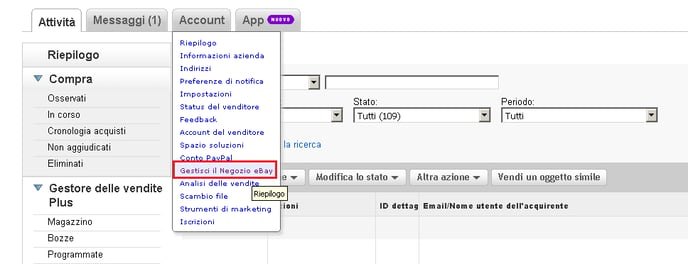 |
Click on Store categories, select all categories, and delete them
This step may take a long time. You have to wait for confirmation that the categories have been deleted.
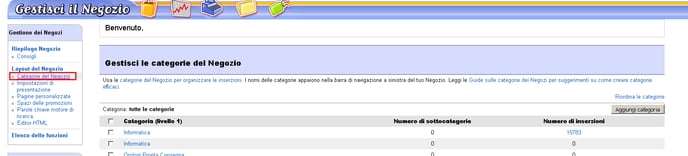 |
2. Once you've deleted the categories on eBay, you will need to set just one SellRapido category level for publishing.
Go to eBay publication settings for the relevant listing > Categories, set First level in the Catalogue/Store Categories drop-down list and click on Confirm at the bottom right.
 |
N.B.: if there are many Store 1 Categories in the listing, we recommend using a more general nomenclature in order to decrease the quantity.
The first shipping method cannot be international
Check that you have not set international shipping as your first shipping method.
Go to eBay publication settings for the relevant listing > Shipping > Set Geographic area.
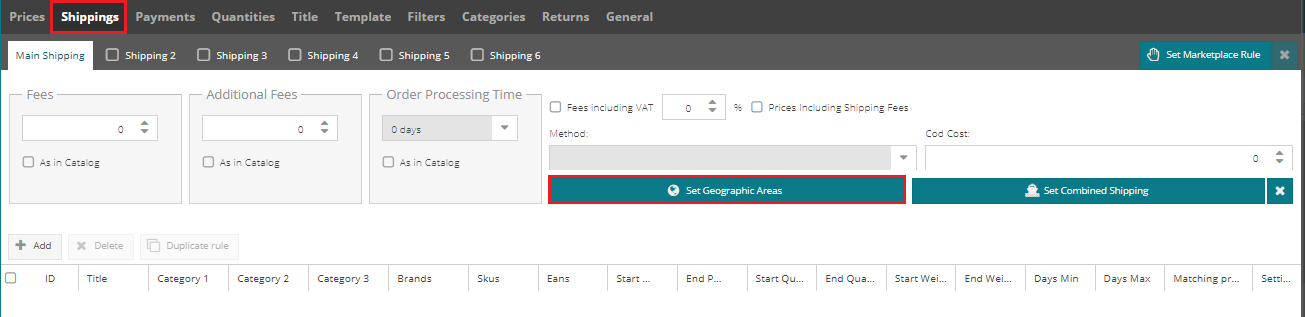 |
If the foreign destinations included in your shipment are shown, disable them and click on save:
 |
Payment method not accepted
The error indicates the insertion of a payment method not accepted by eBay.
Go to eBay publication settings for the relevant listing > Categories > Payment > disable all payment methods set. Then start with just the Paypal configuration and add other methods little by little (about one per hour), checking the ads report for each configured method until you find the exact error.
Completion of “Returns” section is mandatory
You have not set the place where the item is sent from.
Go to eBay publication settings for the relevant listing > Categories and fill in the field The item will be shipped from.
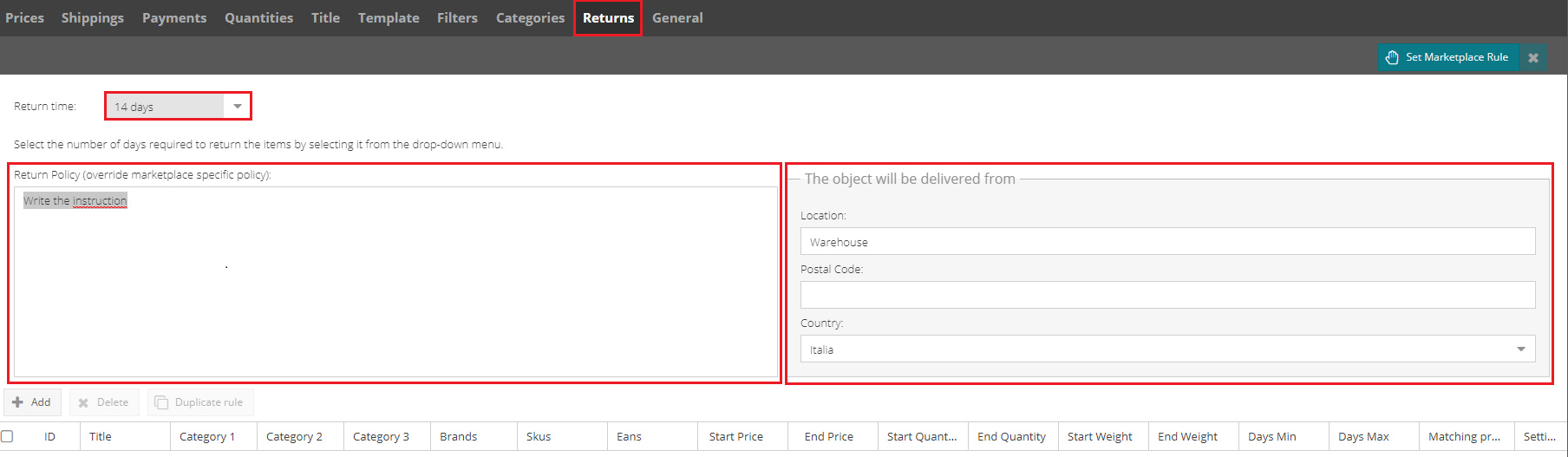 |
N.B.: the text in the Place field must be less than 45 characters.
Shipping method must be entered
You did not enter your shipping method on one or more shipping rules.
Go to eBay publication settings for the relevant listing > Shipping and check that the parameter is included in all rules.
Double shipping service
You have set the same shipping method several times.
You can only set a shipping method once; this also applies within the specific settings (e.g. “24-hour courier” can only be set once, not in “Shipping 1” and “Shipping 2” at the same time)
Go to eBay publication settings for the relevant listing > Shipping and change the setting so that each shipping method is set only once.
Caution: also check the specific rules.
“Other” subcategory not permitted
This error indicates that you are creating a category within the “Other” category
Example: “Other” as Store Categories 1, “Articles for dogs” store category 2.
You are not allowed to create eBay store categories within the “Other” category.
To resolve this error, go to eBay publication settings for the relevant listing > Categories and edit the store categories accordingly.-1.png?height=120&name=logo_sellrapido_ottanio%20(1)-1.png)