Contents
Introduction
After publishing a catalogue, it is essential to monitor the Adverts report to check the status of publications.
This is a very important step because it allows you to analyse any errors and apply the necessary changes so that the publication of products is successful.
There are 2 ways to access the Adverts Report:
Method 1
1. Go to Pre-sales > Insertion Reports.
 |
Method 2
1. Click on Dashboard and on the value in the No. of ads box (at the bottom of the page). |
In both cases (regardless of whether method 1 or method 2 has been chosen) the following screen will appear:
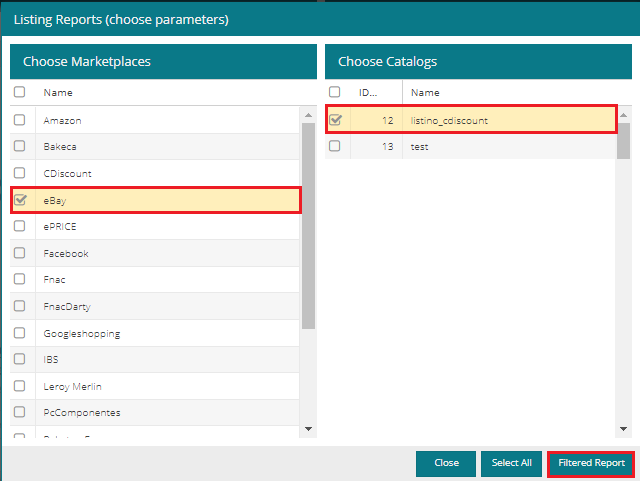 |
2. Select the marketplace and/or catalogues whose report is to be checked (in the example in the image, the report on adverts in catalogue 1_listino_cdiscount published on eBay will be opened)
3. Click on Filtered Report
If you want a report on all the publications in use, click on Select all.
N.B.: the full report (on all marketplaces and catalogues) may take several minutes to process.
The report will show the following columns, corresponding to the various statuses of the adverts:
- No. of ads: published and active ads
- No. to be uploaded: ads currently being uploaded to the sales channel
- No. being updated: ads being updated (price, quantity or other data have changed)
- No. to be closed: ads to be closed (product is out of stock or has been excluded from publication)
- No. with errors: a publication error has occurred
 |
4. Open the drop-down menu (which has 3 levels, Credential▸Shop▸Listing) until it reaches the “lowest” level (in this case 1_listino_cdiscount).
 |
5. Double-click the number in the column you want to view.
This will open the list of ads with that status:
 |
Error reports
The most important section to check is the Error Reports, where you can check and correct errors that occur when uploading a listing.
To view it:
1, Go to the ads report and click the number in the No. with errors column.
 |
2. The list of publications with errors will open. Click on the text in the “Description” column to access the “Error details” tab:
 |
3. The tab will show the error code and a link to the guide that shows you how to resolve it:
Most errors concern incorrect publishing settings, such as the example above, Missing channel category.
If you find errors that you cannot fix, open a ticket by choosing the Catalogues category and the Publications with errors subcategory.
Severity column
The Severity column will show information about the severity of the error.
If you find and fix a Fatal error, you must then force the upgrade.
To do this, select the products with this type of error and click on Resend selected insertion.
 |
Exporting errors/adverts
The "Export" function allows you to export the products present in the listing report screen.
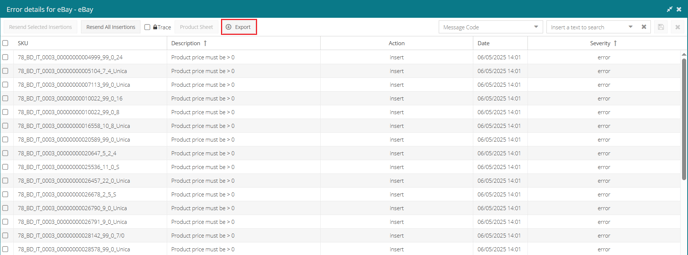
A window called Export Profiles will appear where you will have to choose the columns (fields) you want to download and set the export parameters.
To see how to do this, go to the sections Customising export columns and Customising export parameters.
 |
The following fields relate to the offer linked to the product with respect to the channel selected in the report:
Message: error message
Type: message type (ERROR, WARNING)
Offer ID: unique id assigned by Sellrapido
Offer SKU: SKU
Listing Id: ID assigned by the marketplace
Offer Price: B2C price
B2B Price: B2B price
Offer Quantity: quantity
Offer Url: web address
After customizing columns and parameters, click Export to start downloading the export.
-1.png?height=120&name=logo_sellrapido_ottanio%20(1)-1.png)