Introduction
Once you have published one or more products on your sales channels, you must check the ads report, where you can examine any errors and apply the necessary changes for the successful publication of the product.
Below is a list of generic publishing errors (i.e. common to multiple sales channels) and indications on how to resolve them.
Index of errors
Missing channel category
Channel category mapping is mandatory. This will allow SellRapido to calculate the Marketplace commission.
Go to the publication settings for the relevant channel and listing >Categories section and map the Channel category.
To associate the upstream listing categories with the channel category, follow these steps:
1. Select one or more rows of categories by flagging the relevant box
2. Click on the button ![]()
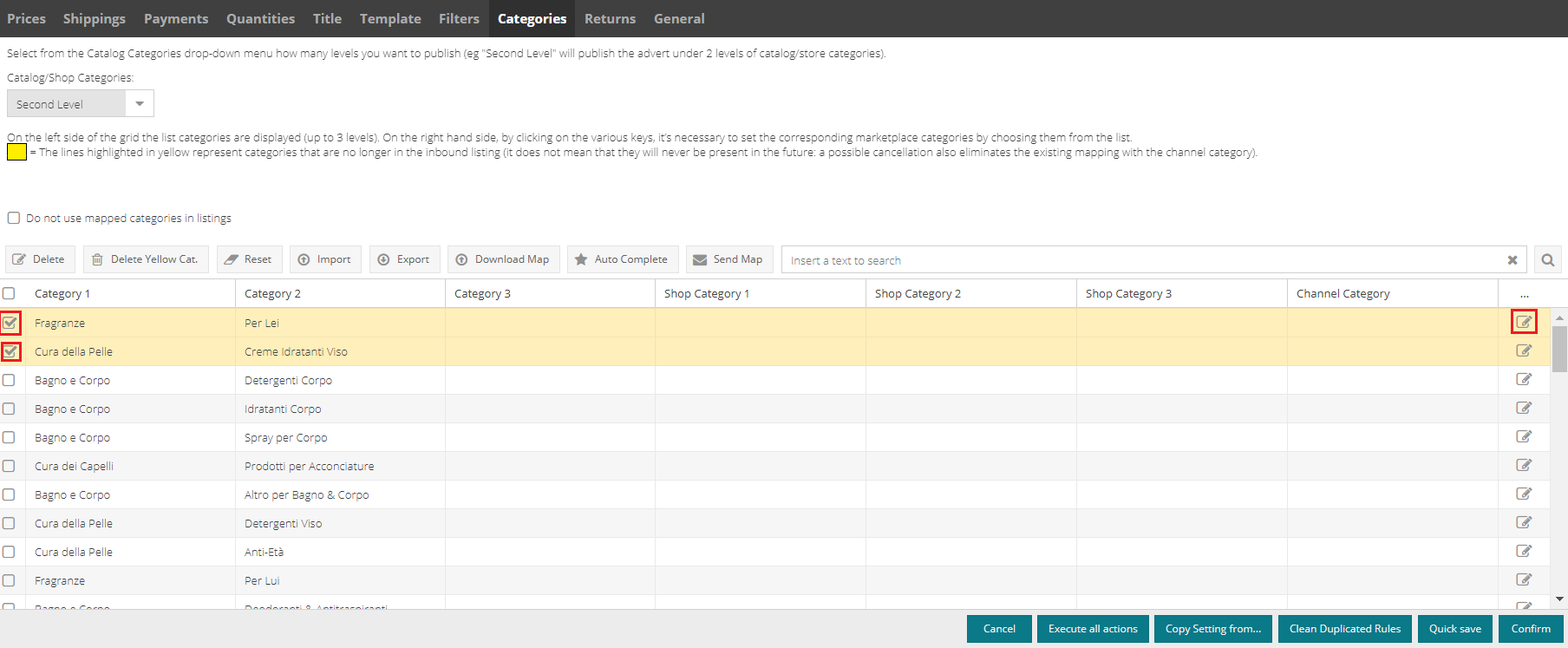 |
3. Choose the channel category that best fits categories 1/2/3 and click on the arrow ![]() to set it. on one of the selected rows
to set it. on one of the selected rows
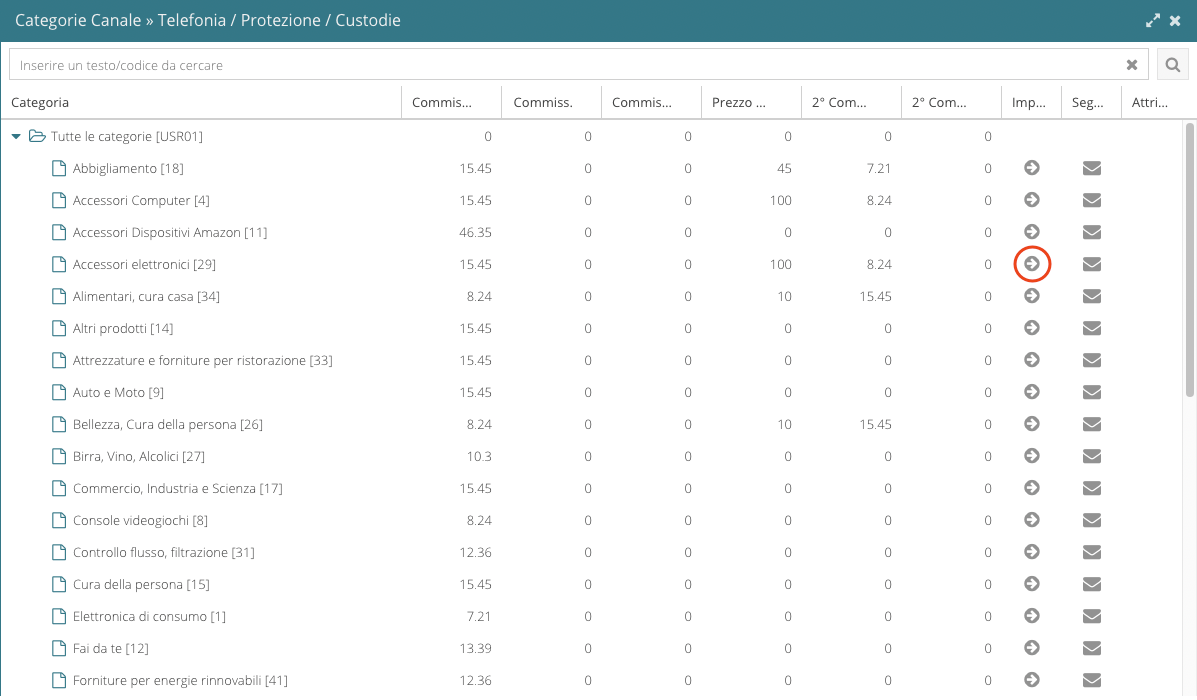
If you selected several rows in the previous step, the same channel category will be set for all the rows selected.
4. When set, click on Confirm at the bottom right to save.
Missing store categories
eBay and e-commerce sites require the mapping of at least one Store Category
Go to the publication settings for the relevant channel and listing > Categories section and map the Store categories.
In this tab, you must associate Categories 1/2/3 (i.e. those in the upstream listing) with Store Category 1/2/3.
It is mandatory to map at least one store category level.
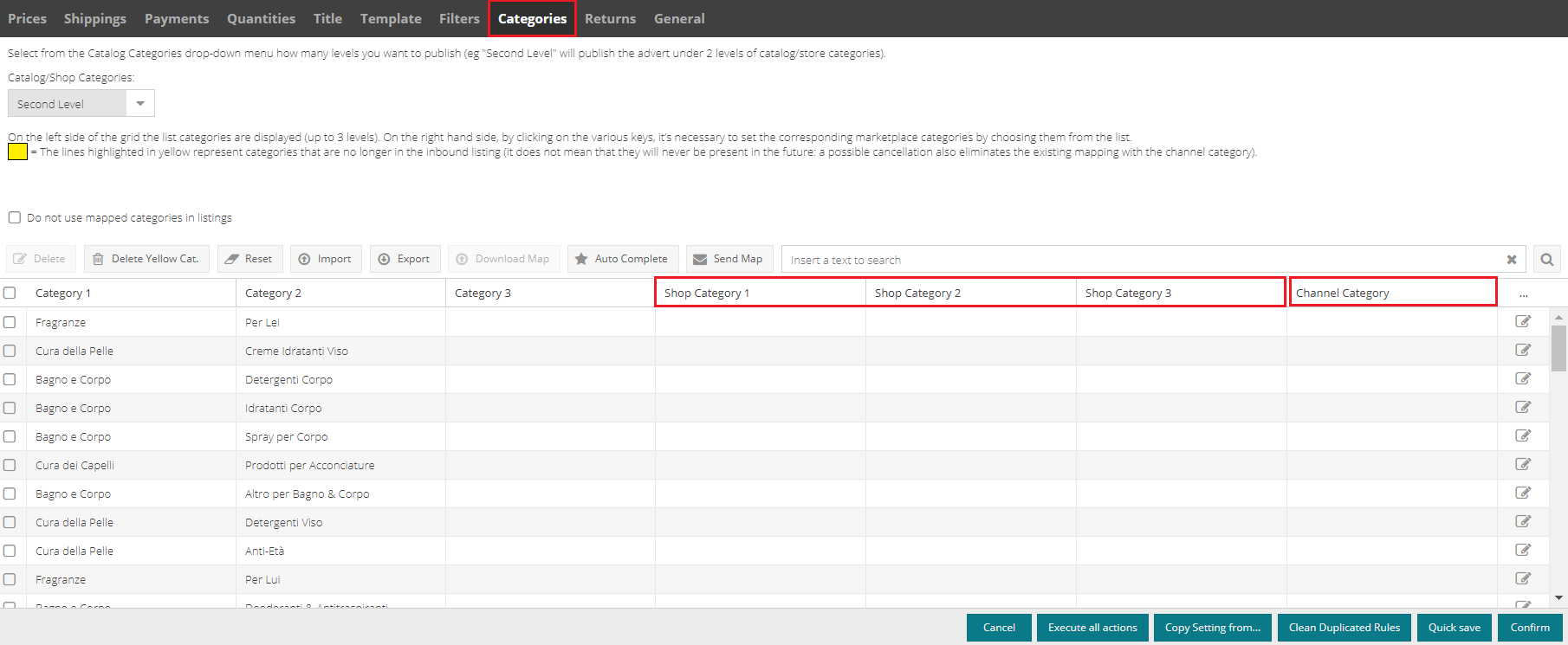 |
Follow these steps:
1. From the Catalogue/Store categories drop-down list, select how many levels you want to publish (e.g. “Second Level” will post Store categories 1 and 2).
 |
eBay limits the number of publishable store categories to 300, so it is recommended that you set the second level to the maximum.
Mapping can be performed by:
- Manually typing the figure in the Store category 1/2/3 columns
- In bulk by loading an Excel file
To map categories in bulk:
3. Click on Export (1).
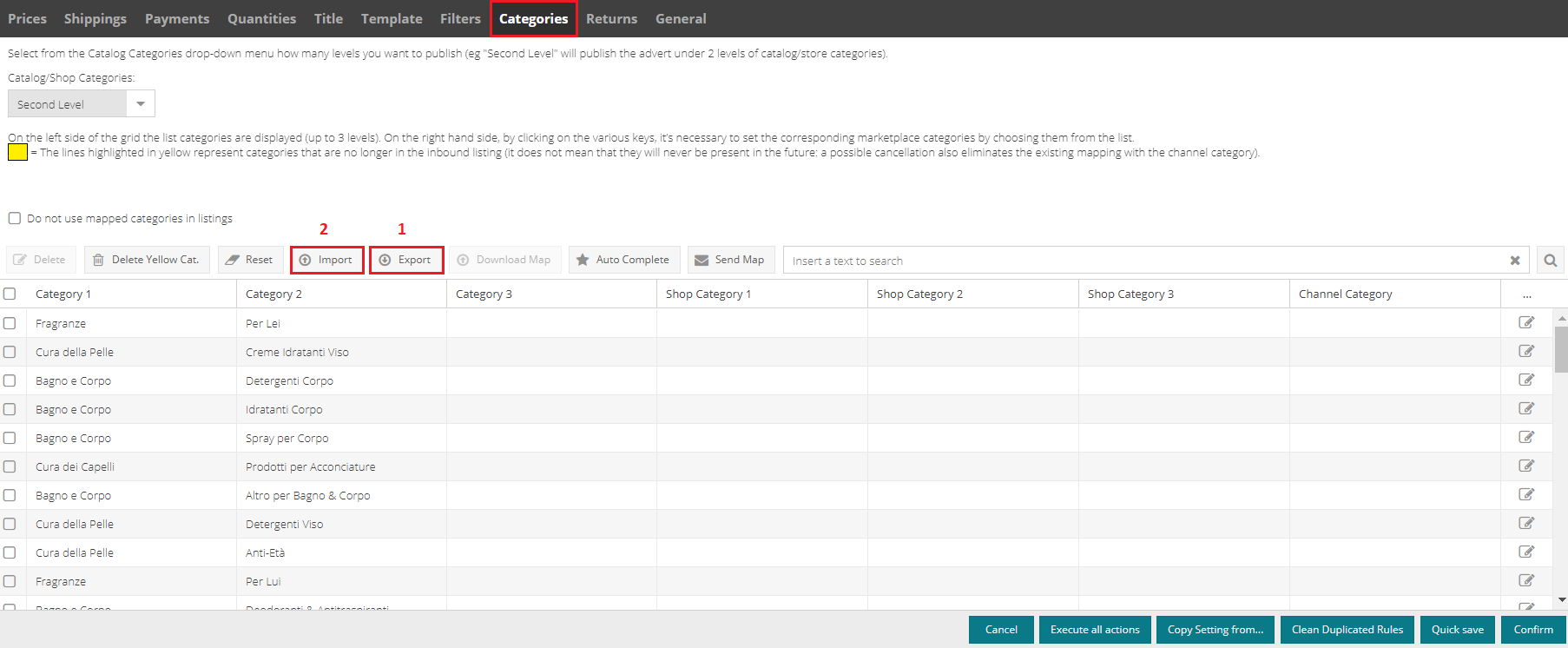 |
An Excel file will be created where categories 1/2/3 correspond to columns A/B/C and store categories 1/2/3 correspond to columns D/E/F.
Fill in the D/E/F columns of the Excel file with store categories to be created on eBay and save the file.
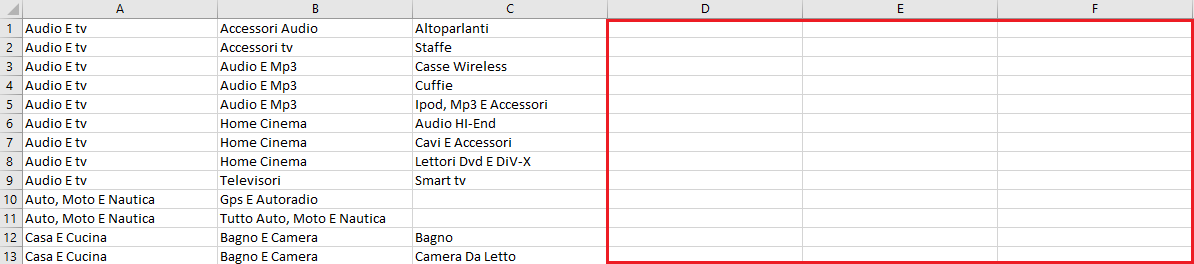 |
When there are accented letters (è,à,ù, etc.) it is not sufficient to save the file as a normal CSV (in this case the fonts would not import correctly).
The file will then be saved in CSV UTF-8 comma delimited format.
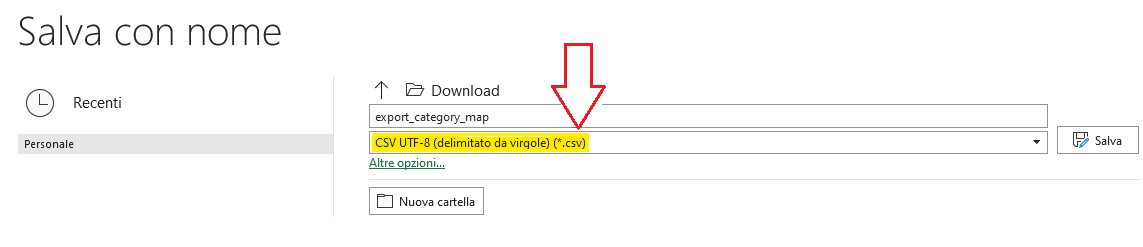
2. Go back to SellRapido, click on Import (2) and choose the Excel file you saved on your PC to import the mapping.
Store categories 1/2/3 will be given values of the data taken from the imported Excel file.
Go to the publication settings for the relevant channel and listing > Categories section and map the Store categories. In this tab, you must associate Categories 1/2/3 (i.e. those in the upstream listing) with Store Category 1/2/3. It is mandatory to map at least one store category level.
Store category 1 is mandatory
For publication on eBay, Aliexpress and e-commerce sites, it is mandatory to map at least Store Category 1.
This section of the eBay guide (valid also for AliExpress and e-commerce sites) give details on how to proceed.
Condition description is too long
The description of the condition must not exceed 255 characters.
The upstream information must be changed.
If the list is from a third-party reseller, manually change the data and lock the "Condition description" information.
Here is the guide on how to proceed.
Product price must be greater than 0
For a product to be published, the price must be greater than zero. To proceed:
a. If you own the list, change the upstream information and wait for the overnight bulk import. When the price has been imported, relaunch the ad:
go to Pre-sale > Ad reports > select the relevant sales channel and price list > Report on current selection > click on No. Errors > select the ads with errors (the rows will turn yellow) > resubmit the selected ads.
Alternatively, you can click on Resubmit all ads: all ads with errors will be relaunched.
b. If you do not own the listing, please change and lock the information in the Product sheet in SellRapido. Here is the guide on how to proceed.
Image 1 mandatory
The product sheet has no image, so the system is blocking publication.
If you also want to publish product sheets without images, open a ticket.
You are not authorised to sell this product
You are not authorised to sell this product because of Marketplace policies.
Please contact the Marketplace to find out how to proceed.
Product ID (ASIN|EAN|ISBN) is required
The product sheet is missing an information item reported in the error; said information is required for publication on the Marketplace: ASIN, EAN OR ISBN.
The product sheet must be completed with the relevant information in order to successfully submit the publication. To proceed:
a. If you own the list, change the upstream information and wait for the overnight bulk import. When the correct title has been imported, relaunch the ad:
go to Pre-sale > Ad reports > select the relevant sales channel and price list > Report on current selection > click on No. Errors > select the ads with errors (the rows will turn yellow) > resubmit the selected ads.
Alternatively, you can click on Resubmit all ads: all ads with errors will be relaunched.
b. If you do not own the listing, please change and lock the information in the Product sheet in SellRapido. Here is the guide on how to proceed.
Missing title
The product sheet has no title.
To resolve this, you need to enter the data. The procedure depends on whether you own the list or not:
- a) You own the listing:
- enter the data upstream and wait for the overnight bulk import.
- When the correct title has been imported, relaunch the ad:
go to Pre-sale > Ad reports > select Amazon and the relevant listing > Report on current selection > click on No. errors > select the ads with errors (the rows will turn yellow) > resubmit the selected ads.
Alternatively, you can click on Resubmit all ads: all ads with errors will be relaunched.
- b) You do not own the listing
change the title in the product sheet in SellRapido and lock the data. Here is the guide on how to proceed.
-1.png?height=120&name=logo_sellrapido_ottanio%20(1)-1.png)