Introduction
Before you can publish products on a marketplace/e-commerce site, you must have at least one sales channel configured and at least one catalogue uploaded. To see how to do this, read the guides in the section Configuring sales channels and Uploading and managing catalogues.
Publishing a catalogue on marketplaces or e-commerce sites involves two key steps:
1. Applying the publication settings
In this process, the key elements for the publication of products are defined: prices and mark-ups, shipping costs, payment methods and much more.
2. Applying the include and exclude filters
In this phase you must finalise the publication, by setting include and exclude filters in the Filters tab to establish which products to publish and which to exclude from publication.
Below we see in detail how to apply the settings and how to finalise the publication of a catalogue.
General rules vs specific rules
Before defining the settings, it is essential to understand how the various tabs to be filled in are built, and, in particular, what the difference is between general and specific rules.
- General rules: these are set at the top of each tab. They are rules that apply to all products you publish on any given sales channel.
- Specific rules: these are set at the bottom of each tab. They are applied only to products that fall within parameters you have specified
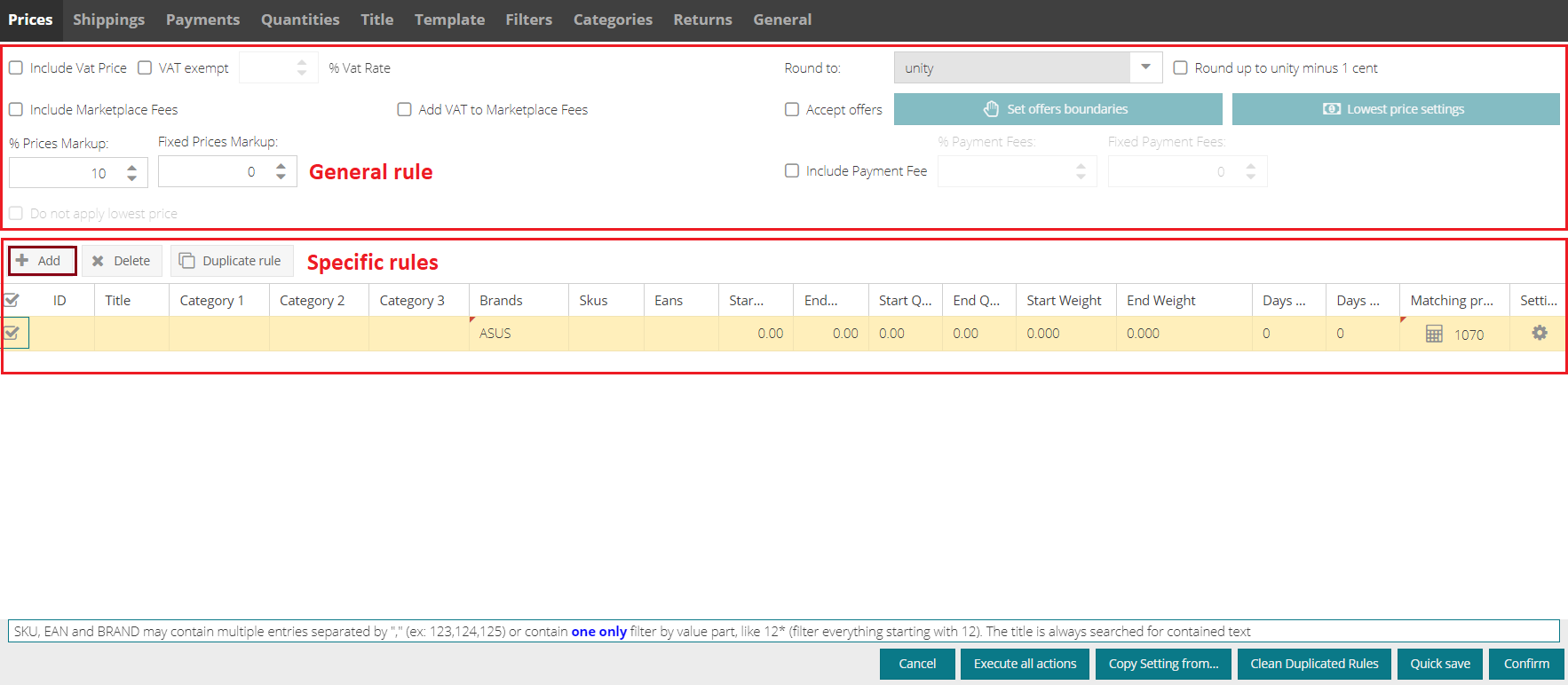 |
To set a specific rule:
1. Click on the Add button. A row is created, indicating the products to which the rule will be applied.
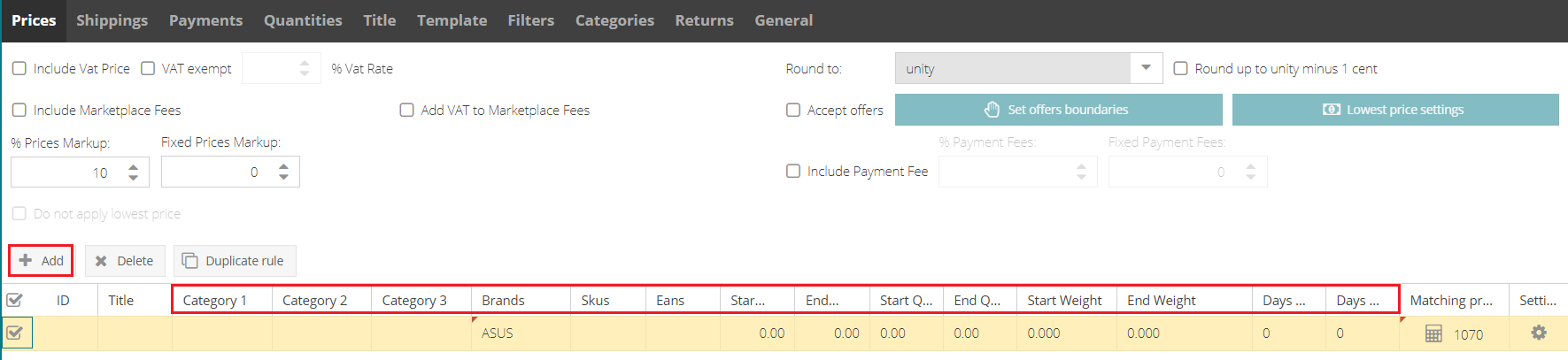 |
The products to which the rule is to be applied can be filtered using the following parameters:
- Category 1 and/or 2 and/or 3
- Brand
- Individual or Groups of SKU
- Individual or Groups of EANS
- Price ranges
- Weight ranges
- Order preparation days
This will open a window where you can set the rule that will be applied to products falling within the scope of the parameters of that row.
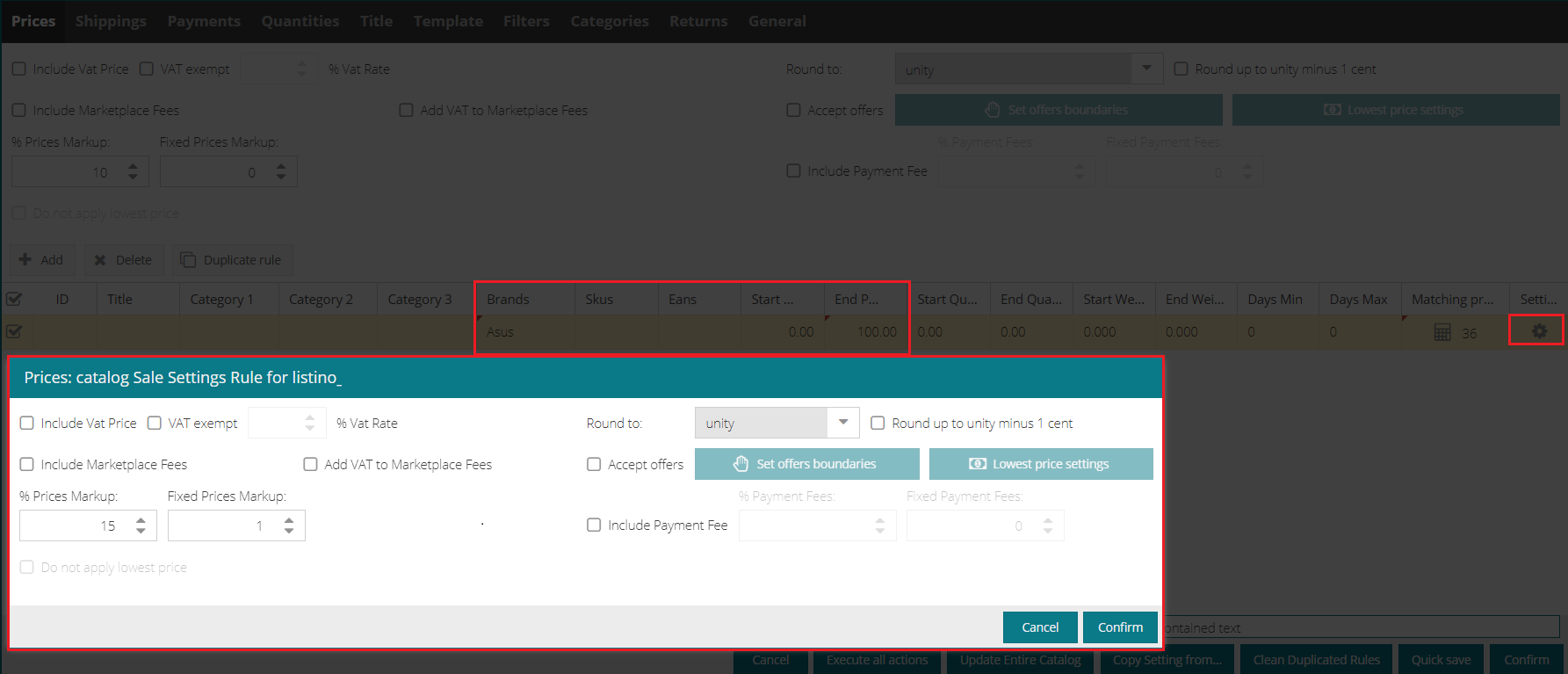 |
Example: a 15% mark-up and fixed mark-up of € 1 will be applied to all Asus brand products between € 0 and € 100.
If one or more products fall within the parameters of multiple rows, the applicable rule will always be that of the highest row.
Drag upwards or downwards to change the order of the rules.
How to fill in publication settings
Once you understand how general rules and specific rules work, you can go on to define the settings.
Please bear in mind that the fields to be set may vary depending on the marketplace: when a section is not editable, it means that it cannot be managed for that specific marketplace.
Let us see in detail how to fill in each section: click on the name of the section to read the relevant guide:
-1.png?height=120&name=logo_sellrapido_ottanio%20(1)-1.png)